How to Use the Windows 11 Xbox Game Bar Features
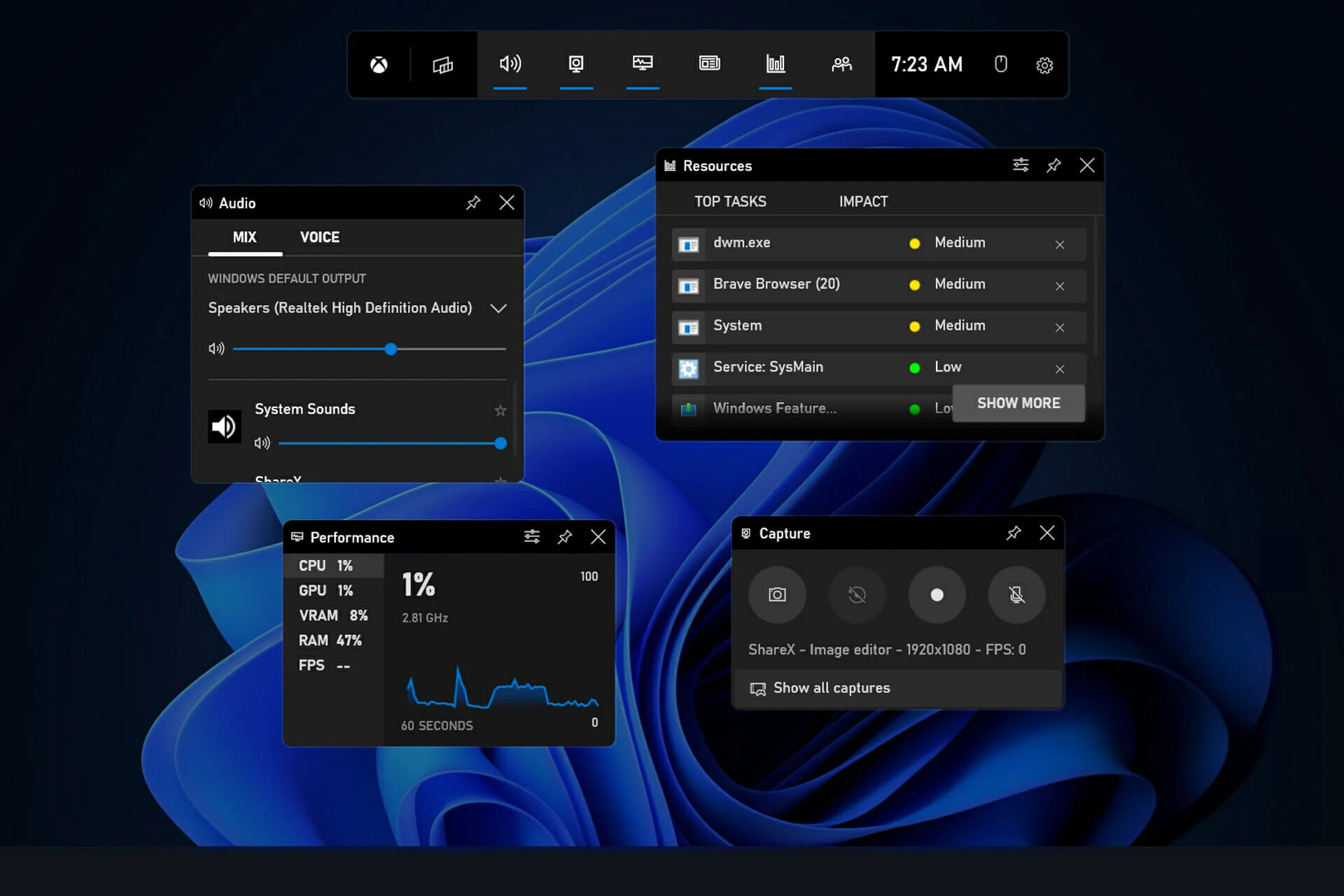
Unlocking Your Gaming Potential: A Guide to Mastering the Windows 11 Xbox Game Bar
Hey gamers! Ever feel like you're missing out on some seriously cool features while you're deep in a gaming session? Like, you're about to clutch that victory royale, but you need to quickly check Discord or record that epic play? We've all been there. It's like trying to juggle flaming chainsaws while riding a unicycle – stressful and probably not going to end well. You might think, "Oh, I'll just alt-tab," but then your game crashes, and you're left staring at your desktop, wondering where it all went wrong.
Windows 11's Xbox Game Bar is like that trusty sidekick you never knew you needed. It’s not just some clunky overlay; it’s a streamlined, customizable hub that lets you access a whole suite of tools without ever leaving your game. We're talking screenshots, screen recording, performance monitoring, Xbox social features, Spotify integration, and even customizable widgets. Think of it as your gaming Bat-Utility Belt, always ready with the right gadget at the perfect moment.
But let’s be honest, most of us barely scratch the surface of what this thing can do. It's usually a quick screenshot here, a haphazard recording there, and then back to the game. We’re so focused on leveling up our characters that we forget to level up our gaming experience! And that's where a guide to unlock the potential of the Xbox Game Bar comes in.
So, how do you transform from a Game Bar novice to a true power user? How do you unlock all those hidden features and tailor them to your specific gaming needs? Buckle up, friends, because we're about to dive deep into the world of Windows 11's Xbox Game Bar. Get ready to learn tips and tricks that will not only enhance your gameplay but also make you the envy of all your friends. Are you ready to unlock the secrets hidden within this often-overlooked feature? Let's get started!
How to Unleash the Power of Windows 11's Xbox Game Bar
The Xbox Game Bar is more than just a simple overlay; it's a comprehensive toolkit designed to elevate your gaming experience on Windows 11. It's about capturing those unforgettable moments, staying connected with your friends, and optimizing your system for peak performance. But to truly harness its power, you need to understand its capabilities. This guide will walk you through the key features, providing practical steps and insightful tips to help you master the Game Bar.
Accessing and Customizing the Game Bar
Before diving into the specifics, let’s make sure you know how to access and customize the Game Bar to your liking. Think of this as setting up your gaming command center.
•Opening the Game Bar: The easiest way to bring up the Game Bar is by pressing the Windows key + G. It's a simple shortcut that will quickly become second nature. If that doesn't work, make sure the Game Bar is enabled in your Windows settings. Go to Settings > Gaming > Xbox Game Bar and toggle the switch to On.•Customizing the Layout: The Game Bar is fully customizable, allowing you to arrange the widgets to fit your workflow. You can drag and drop widgets around the screen, pin your favorite ones for easy access, and even change their size. This is all about creating a personalized experience that suits your gaming style.
•Widget Management: You can add or remove widgets by clicking the widget menu icon at the top of the Game Bar (it looks like a small grid). Explore the available widgets and choose the ones that are most relevant to you. Don't be afraid to experiment and see what works best.
Capturing Your Epic Moments
One of the primary functions of the Game Bar is capturing screenshots and video recordings. This is perfect for sharing your epic wins (and hilarious fails) with friends.
•Taking Screenshots: To capture a quick screenshot, simply press Windows key + Alt + Print Screen. The screenshot will be automatically saved to your Videos\Captures folder. You can also use the Game Bar interface to initiate a screenshot.
•Recording Gameplay: Start recording your gameplay by pressing Windows key + Alt + R. A small recording timer will appear on your screen, letting you know that the recording is in progress. To stop recording, press the same keys again. The recorded video will also be saved to your Videos\Captures folder.
•Adjusting Recording Settings: To fine-tune your recording settings, go to Settings > Gaming > Captures. Here, you can adjust the video quality, frame rate, and audio settings. If you have a powerful PC, you can crank up the settings for higher quality recordings.
•Background Recording: The Game Bar can also record in the background, allowing you to capture those unexpected moments. To enable background recording, turn on "Record in the background while I'm playing a game" in the Captures settings. Keep in mind that this feature may impact performance, especially on older systems.
Staying Connected with Xbox Social Features
The Game Bar seamlessly integrates with Xbox social features, allowing you to chat with friends, join parties, and even monitor your Xbox achievements without leaving your game.
•Accessing Your Friends List: Click the "Xbox Social" widget to access your friends list. You can see who's online, send messages, and even invite them to join your game.
•Joining Parties: Join or create an Xbox party directly from the Game Bar. This is a great way to coordinate with your friends during multiplayer games.
•Monitoring Achievements: Keep track of your Xbox achievements with the "Achievements" widget. You can see your progress and unlock new achievements without interrupting your gameplay.
Monitoring System Performance
Keeping an eye on your system's performance is crucial for ensuring a smooth gaming experience. The Game Bar provides real-time performance metrics, allowing you to identify potential bottlenecks.
•Using the Performance Widget: The "Performance" widget displays real-time CPU, GPU, RAM, and FPS (frames per second) data. This information can help you identify if your system is struggling to run a particular game.
•Identifying Bottlenecks: If you notice that your CPU or GPU is consistently running at 100%, it may indicate a bottleneck. You can then adjust your game settings or upgrade your hardware to improve performance.
•Customizing Performance Metrics: You can customize the performance metrics displayed in the widget to focus on the data that's most important to you. This allows you to tailor the widget to your specific needs.
Integrating with Spotify
Listening to music while gaming is a common practice, and the Game Bar makes it incredibly easy to control your Spotify playback without alt-tabbing.
•Linking Your Spotify Account: Add the Spotify widget from the widget menu and link your Spotify account. Once linked, you can control your music directly from the Game Bar.
•Controlling Playback: Use the widget to play, pause, skip tracks, and adjust the volume. It's a convenient way to manage your music without interrupting your gameplay.
•Discovering New Music: The Spotify widget also allows you to discover new music and create playlists. You can even share your favorite songs with your friends on Xbox Live.
Leveraging Customizable Widgets
Beyond the core features, the Game Bar supports a wide range of customizable widgets that can enhance your gaming experience in various ways.
•Exploring Available Widgets: The widget menu contains a variety of widgets, including those for social media, system monitoring, and game-specific tools. Take some time to explore the available widgets and find the ones that are most useful to you.
•Installing New Widgets: You can also install new widgets from the Microsoft Store. This opens up even more possibilities for customizing the Game Bar to your liking.
•Creating Your Own Widgets: If you're a developer, you can even create your own custom widgets for the Game Bar. This allows you to tailor the experience to your specific needs and share your creations with the community.
Troubleshooting Common Issues
While the Game Bar is generally reliable, you may occasionally encounter issues. Here are some common problems and how to fix them.
•Game Bar Not Opening: If the Game Bar isn't opening when you press Windows key + G, make sure it's enabled in your Windows settings (Settings > Gaming > Xbox Game Bar). Also, ensure that your graphics drivers are up to date.
•Performance Issues: If you're experiencing performance issues while using the Game Bar, try disabling background recording and reducing the video quality settings.
•Widget Problems: If a widget isn't working properly, try uninstalling and reinstalling it. You can also check the Microsoft Store for updates.
•Audio Issues: Check your audio settings to ensure that the correct input and output devices are selected. You may also need to adjust the volume levels for the Game Bar.
By mastering these features and customization options, you can transform the Xbox Game Bar into a powerful tool that enhances every aspect of your gaming experience. Remember to experiment, explore, and tailor the Game Bar to your specific needs. Happy gaming!
Frequently Asked Questions
Let's tackle some common questions about using the Windows 11 Xbox Game Bar:
•Question: Can I use the Xbox Game Bar on any game?
Answer: Generally, yes! The Xbox Game Bar is designed to work with most PC games. However, some older games or games with specific anti-cheat systems might not be compatible. If you're having trouble, make sure the game is running in a windowed or borderless windowed mode.
•Question: Does using the Game Bar affect my game's performance?
Answer: It can, but usually not significantly. The impact on performance depends on your system specs and the features you're using. Background recording and high-quality video settings can be more resource-intensive. If you notice a performance drop, try adjusting the recording settings or disabling background recording.
•Question: How do I find my screenshots and recordings?
Answer: By default, your screenshots and recordings are saved in the Videos\Captures folder within your user directory. You can also change the save location in the Captures settings (Settings > Gaming > Captures).
•Question: Can I stream directly from the Xbox Game Bar?
Answer: While the Game Bar doesn't have built-in streaming functionality to platforms like Twitch or You Tube, you can use third-party widgets to integrate streaming services. Alternatively, you can use dedicated streaming software like OBS Studio, which offers more advanced features and customization options.
So, there you have it. The Windows 11 Xbox Game Bar is a powerful tool waiting to be unleashed. It’s not just for taking screenshots; it’s a comprehensive hub for capturing, connecting, and optimizing your gaming experience.
We’ve explored the ins and outs of accessing and customizing the Game Bar, capturing those epic moments, staying connected with friends, monitoring system performance, integrating with Spotify, leveraging customizable widgets, and troubleshooting common issues. Now it's your turn to put these tips into action and transform your gaming sessions.
Now, what are you waiting for? Fire up your favorite game, press Windows key + G, and start experimenting with the Game Bar. Customize the layout, record some gameplay, connect with your friends, and monitor your system performance. The possibilities are endless!
Ready to take your gaming to the next level? Share this guide with your friends and let them in on the secrets of the Windows 11 Xbox Game Bar. Together, you can conquer new worlds and achieve gaming greatness. Go forth and conquer!
Post a Comment for "How to Use the Windows 11 Xbox Game Bar Features"
Post a Comment