How to Use the Windows 11 Print Management Feature
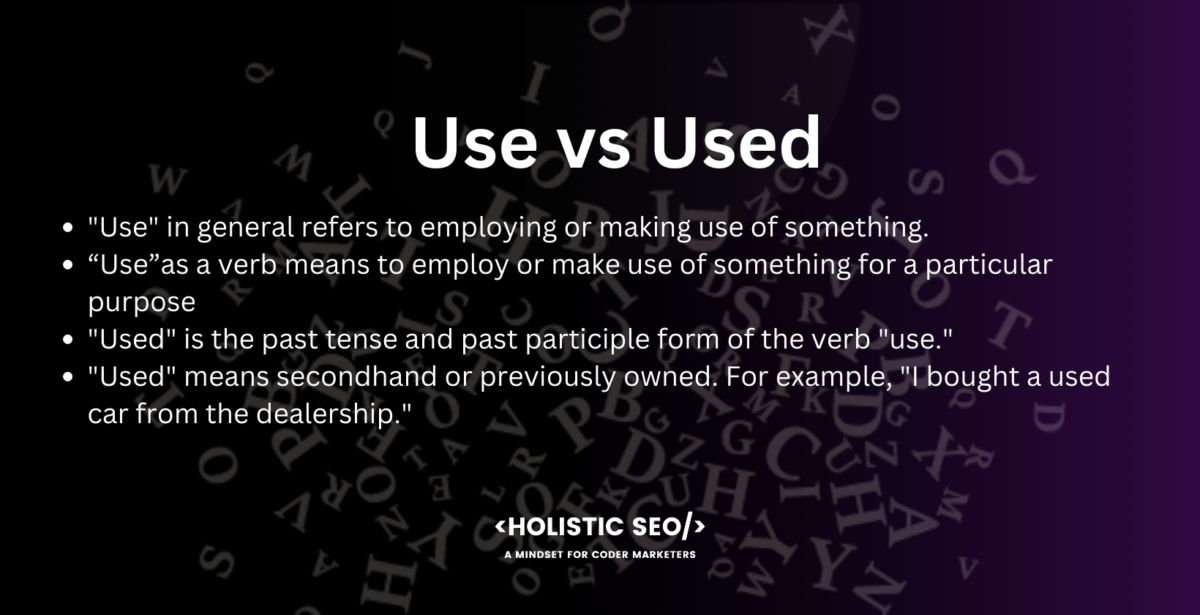
Unlock Seamless Printing: A Guide to Windows 11 Print Management
Hey there, tech enthusiasts! Ever felt like your printers are staging a rebellion every time you try to print something important? We've all been there, right? You're rushing to print that vital document, and suddenly, your printer decides it's time for a coffee break – a very, very long one. Or perhaps you're juggling multiple printers at home or in the office, each with its own quirks and demands. It's like herding cats, isn't it?
The struggle is real, my friends. Between driver issues, endless troubleshooting, and the sheer frustration of a printer that just won't cooperate, managing your printing environment can feel like a full-time job. And let’s be honest, who has time for that? We’re all busy conquering the world, one document, one project, one perfectly printed photo at a time.
But what if I told you there's a secret weapon hidden within Windows 11 that can turn your printing woes into a smooth, streamlined operation? Yes, you heard it right! It’s called the Print Management feature, and it’s about to become your new best friend.
Think of it as your printing command center. This nifty tool allows you to monitor, manage, and troubleshoot all your printers from a single, centralized location. No more hopping between settings menus or wrestling with cryptic error messages. With Print Management, you’re in control.
Now, you might be thinking, "Okay, that sounds great, but is it actually easy to use?" And the answer is a resounding YES! Microsoft has packed this feature with power and functionality, but they've also made it surprisingly user-friendly. Even if you're not a tech guru, you can quickly learn to navigate the Print Management interface and start taking advantage of its many benefits.
Imagine being able to remotely manage printers across your home network, diagnose printing problems with ease, and even install new printer drivers without breaking a sweat. Sounds like a dream, doesn’t it?
But wait, there’s more! Print Management isn't just for home users. If you’re managing a larger network in an office environment, this tool can be a lifesaver. You can deploy printers to groups of users, monitor printer usage, and ensure that everyone has access to the printing resources they need.
So, are you ready to take the reins of your printing kingdom? Are you ready to banish those printer-related headaches once and for all? Stick around, because in this article, we're going to dive deep into the Windows 11 Print Management feature. We’ll walk you through everything you need to know, from accessing the tool to mastering its most useful features. Get ready to transform your printing experience from frustrating to fantastic!
Navigating the World of Windows 11 Print Management
Alright, let’s get down to brass tacks. How exactly do you unleash the power of Print Management in Windows 11? Don’t worry; it’s not as intimidating as it sounds. Think of this section as your trusty map through the printing wilderness.
Accessing Print Management
First things first, let’s find this elusive Print Management tool. Here’s how you can get there:
• Open the Control Panel: You can do this by searching for "Control Panel" in the Windows search bar. Old school, but it works!
• Navigate to "Administrative Tools": Once you’re in the Control Panel, look for "Administrative Tools." It might be under "System and Security," or you might need to change the view to "Large icons" or "Small icons" to see it directly.
• Launch Print Management: Inside the Administrative Tools folder, you’ll find "Print Management." Double-click it to open the Print Management console.
Voila! You’ve arrived. Now, let’s take a look around.
Exploring the Interface
The Print Management console might look a little daunting at first glance, but trust me, it’s quite organized once you get the lay of the land. Here’s a breakdown of the key areas:
• Print Servers: This section displays all the print servers on your network. A print server is simply a computer or server that manages printers and print jobs. If you’re using a standalone computer, you’ll see your local machine listed here.
• Drivers: This is where you can manage your printer drivers. Drivers are the software that allows your computer to communicate with your printers. Keeping your drivers up-to-date is crucial for smooth printing.
• Forms: This section allows you to manage custom form sizes for printing. If you frequently use non-standard paper sizes, this can be a handy tool.
• Ports: This area displays the ports that your printers are connected to. Ports are the physical or virtual connections that your computer uses to communicate with your printers.
Adding and Managing Printers
Now that you know your way around the console, let’s talk about adding and managing printers. This is where the real magic happens.
• Adding a Printer: To add a new printer, right-click on your print server in the left pane and select "Add Printer." This will launch the Add Printer Wizard, which will guide you through the process.
• Specify the Printer Connection: The wizard will ask you how the printer is connected. You can choose between a network printer, a local printer, or a Bluetooth printer. Select the appropriate option and follow the on-screen instructions.
• Installing the Driver: If Windows doesn’t automatically find the driver for your printer, you’ll need to install it manually. You can download the driver from the printer manufacturer’s website.
• Managing Existing Printers: Once a printer is added, you can manage it by right-clicking on it in the Print Management console. You’ll see a variety of options, including "Properties," "Set as Default Printer," "Manage Sharing," and "Deploy with Group Policy."
Troubleshooting Common Printing Issues
Let’s face it; printers are notorious for being finicky. But with Print Management, you can troubleshoot common printing issues like a pro.
• Checking the Print Queue: The print queue is a list of documents that are waiting to be printed. If a document is stuck in the queue, it can prevent other documents from printing. You can view the print queue by double-clicking on a printer in the Print Management console.
• Restarting the Print Spooler Service: The Print Spooler service is responsible for managing print jobs. If the service is not running properly, it can cause printing problems. You can restart the Print Spooler service by right-clicking on your print server in the Print Management console and selecting "Restart Spooler."
• Updating Printer Drivers: Outdated or corrupt printer drivers can cause a variety of printing issues. Make sure you have the latest drivers installed for your printers. You can download the latest drivers from the printer manufacturer’s website.
• Checking Printer Permissions: Sometimes, users may not have the necessary permissions to print to a particular printer. You can check and modify printer permissions in the printer’s properties.
Advanced Print Management Techniques
Ready to take your Print Management skills to the next level? In this section, we'll explore some advanced techniques that can help you streamline your printing environment and boost your productivity.
Deploying Printers with Group Policy
If you're managing a network in an office environment, deploying printers with Group Policy can save you a ton of time and effort. Group Policy allows you to centrally manage settings and configurations for users and computers in your domain.
• Create a Group Policy Object (GPO): In the Group Policy Management Console (GPMC), create a new GPO that will be used to deploy the printers.
• Configure Printer Deployment Settings: In the GPO, navigate to "Computer Configuration" > "Policies" > "Windows Settings" > "Deployed Printers." Right-click in the right pane and select Deploy.• Select the Printer to Deploy: Choose the printer that you want to deploy and click OK.• Link the GPO to an Organizational Unit (OU): Link the GPO to the OU that contains the users or computers that you want to deploy the printers to.
Monitoring Printer Usage
Want to know how your printers are being used? Print Management allows you to monitor printer usage and gather valuable insights into your printing habits.
• Enable Auditing: To monitor printer usage, you need to enable auditing on your print server. You can do this in the Local Security Policy editor.
• Configure Audit Settings: In the Local Security Policy editor, navigate to "Local Policies" > "Audit Policy." Enable auditing for "Audit object access."
• View Audit Logs: Once auditing is enabled, you can view the audit logs in the Event Viewer. The audit logs will contain information about who printed what, when, and to which printer.
Managing Printer Drivers
As we mentioned earlier, keeping your printer drivers up-to-date is crucial for smooth printing. Print Management provides several tools for managing printer drivers.
• Adding Drivers: You can add new printer drivers to the Print Management console by right-clicking on the "Drivers" node in the left pane and selecting "Add Driver."
• Removing Drivers: You can remove printer drivers by right-clicking on the driver in the Print Management console and selecting "Remove Driver Package." Be careful when removing drivers, as this could affect other printers that use the same driver.
• Updating Drivers: To update a printer driver, you can download the latest driver from the printer manufacturer’s website and install it through the Add Driver Wizard.
Real-World Scenarios and Case Studies
Let's bring these concepts to life with some real-world scenarios and case studies. Here’s how Print Management can make a difference in different situations.
Home Office
Imagine you have a home office with multiple computers and printers. Print Management allows you to easily share printers between computers, manage printer drivers, and troubleshoot printing issues from a central location.
• Scenario: You have a color laser printer and a black-and-white inkjet printer. You want to make sure that everyone in the family can easily access both printers.
• Solution: Use Print Management to share both printers on your home network. Configure printer permissions to allow everyone to print to both printers.
Small Business
In a small business environment, Print Management can help you streamline your printing operations and reduce IT costs.
• Scenario: You have a small office with ten employees and three printers. You want to make sure that everyone has access to the printers they need and that printer usage is monitored.
• Solution: Use Print Management to deploy the printers to all the computers in the office using Group Policy. Enable auditing to monitor printer usage and identify any potential issues.
Large Enterprise
In a large enterprise environment, Print Management can help you manage a complex printing infrastructure and ensure that everyone has access to the printing resources they need.
• Scenario: You have a large organization with hundreds of employees and dozens of printers. You need to centrally manage printer deployments, monitor printer usage, and ensure that printer drivers are up-to-date.
• Solution: Use Print Management to deploy printers to different departments using Group Policy. Implement a centralized print server to manage print jobs and monitor printer usage. Use the Driver Management features to ensure that printer drivers are always up-to-date.
Tips and Tricks for Print Management
Here are some handy tips and tricks that can help you get the most out of Print Management:
• Use Descriptive Printer Names: Give your printers descriptive names that make it easy to identify them. For example, "Color Laser Printer - HR Department" is much more helpful than Printer1.• Organize Printers by Location: If you have multiple printers in different locations, organize them into folders in the Print Management console. This will make it easier to find the printer you’re looking for.
• Schedule Regular Driver Updates: Make it a habit to check for and install printer driver updates regularly. This will help prevent printing issues and ensure that your printers are performing optimally.
• Monitor Print Queues Regularly: Keep an eye on your print queues to identify any documents that are stuck or causing problems.
Frequently Asked Questions
• What is Print Management in Windows 11?
It's a built-in tool that allows you to manage and monitor printers on your network from a central location.
• How do I access Print Management?
You can find it in the Control Panel under Administrative Tools.
• Can I use Print Management to deploy printers to multiple computers?
Yes, you can use Group Policy to deploy printers to computers in your domain.
• How do I troubleshoot printing issues using Print Management?
You can use Print Management to check the print queue, restart the Print Spooler service, and update printer drivers.
So there you have it, friends! The Windows 11 Print Management feature is a powerful tool that can transform your printing experience. By understanding its features and mastering its techniques, you can streamline your printing environment, troubleshoot common issues, and boost your productivity.
Now that you're armed with this knowledge, it's time to put it into action. Go ahead, explore the Print Management console, add your printers, and start managing your printing like a pro.
And now for the call to action: Why not take a few minutes right now to open Print Management on your Windows 11 machine and familiarize yourself with its interface? You might be surprised at what you discover!
Remember, every journey begins with a single step. So, take that step, embrace the power of Print Management, and say goodbye to those frustrating printing headaches. Are you ready to conquer your printing challenges and become a Print Management master?
Post a Comment for "How to Use the Windows 11 Print Management Feature"
Post a Comment