How to Use the Windows 11 Power Throttling Feature
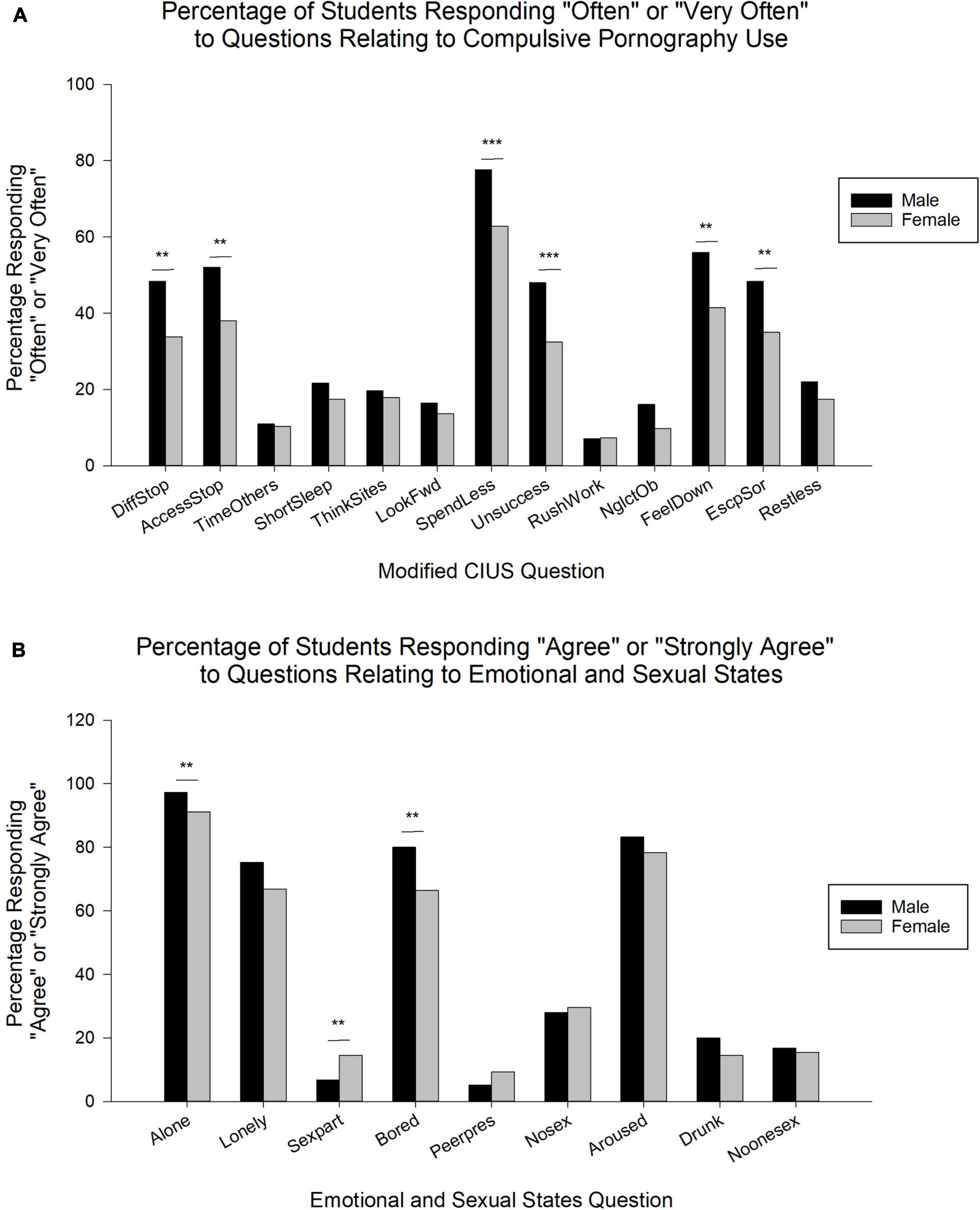
Unlock Peak Performance: Mastering Windows 11 Power Throttling
Hey there, tech enthusiasts! Ever feel like your trusty laptop is suddenly having a bad hair day, running slower than molasses in January? We've all been there. You're juggling a million tabs, streaming your favorite tunes, and maybe even trying to sneak in a quick game of Solitaire (no judgment!), when BAM! Your system starts chugging like a steam engine trying to climb Mount Everest. The culprit? It could be a lot of things, but today we're diving deep into a feature of Windows 11 that's designed to help: Power Throttling.
Think of your laptop's processor as a highly caffeinated office worker. They’re super productive, but sometimes they get a littletooenthusiastic and start hogging all the resources. Power Throttling is like a responsible manager stepping in to gently remind them to chill out and share the workload. In essence, it’s a system-level feature that intelligently reduces the power consumption of apps running in the background, giving your foreground tasks (like that crucial presentation you're working on) a performance boost. It's all about prioritizing what matters most right now.
Now, you might be thinking, "Why is this even a thing? Shouldn't my computer just… work?" Good question! The reality is that modern computers are incredibly complex, running dozens (if not hundreds) of processes at any given moment. Many of these background processes are essential for keeping your system running smoothly, but others are… well, let's just say they're not always pulling their weight. They might be checking for updates you don't need yet, syncing data you're not actively using, or simply running in the background because, hey, why not?
The problem is that these background activities can consume significant processing power, even when you're not directly interacting with them. This leads to slower performance for the apps youareusing, shorter battery life for laptops, and a generally frustrating user experience. It’s like trying to sprint a marathon with someone constantly tugging on your shirt. You can do it, but it's not going to be pretty (or fast).
Windows 11's Power Throttling feature aims to solve this problem by intelligently identifying and throttling background processes that are consuming excessive power. It does this by monitoring the CPU usage of each process and reducing the clock speed of those that are deemed to be non-essential. This, in turn, reduces their power consumption and frees up resources for foreground tasks. The result? Snappier performance, longer battery life, and a happier you.
But here’s the million-dollar question: How do you actuallyusethis magical feature? Is it some hidden setting buried deep within the Windows registry? Do you need to be a coding wizard to unlock its potential? Thankfully, the answer is a resounding "no!" Windows 11 makes it surprisingly easy to manage Power Throttling, and we're here to guide you through every step of the process. So, grab your favorite beverage, settle in, and let's unlock the peak performance of your Windows 11 machine! Are you ready to transform your sluggish system into a lean, mean, computing machine? Let's get started!
Understanding Power Throttling in Windows 11
Before we jump into the "how-to," let's solidify our understanding of what Power Throttlingactuallydoes. It's not just about slowing down background apps willy-nilly. Windows 11 is surprisingly smart about it. It uses a heuristic algorithm to determine which apps are truly running in the background and which are actively contributing to the system's overall functionality. Think of it as a digital bouncer, carefully vetting each process before deciding whether to let it party or gently escort it to the side.
The key word here is heuristic.This means that Power Throttling isn't based on a fixed set of rules or a predefined list of apps. Instead, it learns from your usage patterns and adapts over time. The more you use your computer, the better it becomes at identifying and throttling the right processes. This is crucial because everyone uses their computer differently. What's a background app for you might be a critical foreground task for someone else. For example, a software developer might need a background compiler running constantly, while a writer might only need it occasionally. Power Throttling adapts to these individual needs.
Now, let's address a common misconception. Power Throttling doesn't completely shut down background apps. It simply reduces their power consumption when they're not actively being used. This means that they can still perform their essential functions, such as checking for updates or syncing data, but they'll do so in a more energy-efficient manner. It's like putting them on a "low-power" diet, ensuring they still get the nutrients they need but without overindulging.
Furthermore, Power Throttling is specifically designed to target CPU-intensive background processes. This is because the CPU is typically the biggest power hog in a computer. By reducing the CPU usage of background apps, Power Throttling can significantly improve battery life on laptops and reduce heat generation on desktops. It's a win-win situation for everyone involved.
So, to recap, Power Throttling is a smart, adaptive, and CPU-focused feature that intelligently reduces the power consumption of background apps in Windows 11. It's not about crippling your system; it's about optimizing it for peak performance and efficiency. Now that we have a solid understanding of the theory behind Power Throttling, let's move on to the practical steps of using it.
How to Manage Power Throttling in Windows 11
Okay, friends, let's get down to brass tacks. Here's how you can harness the power of Power Throttling in Windows 11. The good news is that it's incredibly straightforward. Windows has made it very user-friendly, ensuring you don't need a Ph D in computer science to make the most of it.
• Accessing Battery Saver Settings:
The main control panel for Power Throttling is tucked away within the Battery Saver settings. Don't worry, it's not as hidden as you might think. First, click on the Start button, then navigate to Settings > System > Power & battery. This will open the Power & battery settings page, which is your central hub for managing your computer's power consumption.
• Locating Battery Saver:
Within the Power & battery settings, you'll find a section dedicated to Battery saver. Click on "Battery saver" to access the related options. Battery Saver is designed to extend your laptop's battery life when it's running on battery power. While it's not directly related to Power Throttling, it provides some relevant settings.
• Turning on Battery Saver:
You can manually turn on Battery saver by toggling the switch to the "On" position. When Battery saver is enabled, Windows will automatically reduce the power consumption of your system by limiting background activity, dimming the screen, and making other adjustments. You can also configure Battery saver to turn on automatically when your battery level drops below a certain threshold. This is a great way to ensure that you get the most out of your battery when you're on the go.
• Managing App-Specific Power Throttling:
Now, here's where things get interesting. Windows 11 allows you to manage Power Throttling on a per-app basis. This means that you can choose which apps you want to allow to run in the background without throttling and which ones you want to restrict. To do this, scroll down to the "Battery usage" section and click on "See more details." This will open a list of all the apps that have been using battery power recently.
• Customizing Background App Permissions:
For each app in the list, you'll see an option to "Manage background activity." Clicking on this option will take you to the app's specific settings page, where you can customize its background permissions. You can choose to allow the app to run in the background without any restrictions, allow Windows to manage its background activity automatically, or prevent the app from running in the background altogether.
• Choosing the Right Setting:
The best setting for each app will depend on your individual needs and usage patterns. If you rely on an app to perform essential background tasks, such as syncing data or checking for notifications, you'll want to allow it to run without restrictions. However, if an app is consuming excessive power in the background without providing any real benefit, you'll want to restrict its background activity.
• Using Task Manager for Detailed Insights:
For a more detailed view of which apps are consuming the most resources, you can use the Task Manager. Press Ctrl+Shift+Esc to open the Task Manager, then click on the "Processes" tab. This will show you a list of all the processes running on your system, along with their CPU, memory, and disk usage. You can use this information to identify apps that are consuming excessive resources in the background and then adjust their Power Throttling settings accordingly.
• Considering Third-Party Tools:
While Windows 11 provides built-in tools for managing Power Throttling, you can also use third-party apps to gain even more control over your system's power consumption. These apps often offer advanced features such as the ability to create custom power profiles, monitor CPU temperature, and optimize system settings for maximum battery life. However, it's important to choose third-party apps carefully and only install them from trusted sources.
Advanced Tips for Power Throttling
Ready to take your Power Throttling game to the next level? Here are some advanced tips that can help you squeeze even more performance and battery life out of your Windows 11 machine.
• Understanding Power Plans:
Windows 11 comes with several built-in power plans, each designed for a different usage scenario. The "Balanced" power plan is the default option and provides a good balance between performance and power consumption. However, you can also choose the "Power saver" plan to prioritize battery life or the "High performance" plan to maximize performance. You can customize these power plans to fine-tune your system's power consumption to your specific needs. To access power plans, search for "Choose a power plan" in the Start menu.
• Customizing Power Plan Settings:
Within each power plan, you can customize a variety of settings, such as the display brightness, sleep timeout, and CPU power management. For example, you can set your display to dim automatically after a certain period of inactivity to save power. You can also configure the CPU to operate at a lower clock speed when it's not under heavy load. Experiment with these settings to find the optimal balance between performance and battery life.
• Disabling Startup Apps:
Many apps are configured to launch automatically when you start your computer. These startup apps can consume significant resources in the background, even if you're not actively using them. To disable startup apps, open the Task Manager (Ctrl+Shift+Esc), click on the "Startup" tab, and disable any apps that you don't need to run automatically. Be careful not to disable essential system processes, as this could cause problems with your computer.
• Keeping Your System Updated:
Microsoft regularly releases updates for Windows 11 that include performance improvements and bug fixes. These updates can often improve the efficiency of Power Throttling and other power management features. Make sure to keep your system updated with the latest updates to ensure that you're getting the best possible performance and battery life. You can check for updates by going to Settings > Windows Update and clicking on "Check for updates."
• Monitoring Your System's Temperature:
If your computer is overheating, it can lead to performance throttling and reduced battery life. You can monitor your system's temperature using a variety of third-party tools. If you notice that your CPU or GPU is consistently running at high temperatures, you may need to clean the dust out of your computer's fans or consider upgrading your cooling system.
• Using Performance Monitoring Tools:
Windows 11 includes built-in performance monitoring tools that can help you identify performance bottlenecks and optimize your system's performance. The Resource Monitor (search for "Resource Monitor" in the Start menu) provides a detailed view of your CPU, memory, disk, and network usage. You can use this information to identify apps that are consuming excessive resources and then adjust their Power Throttling settings accordingly.
• Optimizing Storage:
A cluttered hard drive can slow down your system and reduce its efficiency. Make sure to regularly clean up your hard drive by deleting unnecessary files and uninstalling apps that you no longer use. You can also use a disk defragmenter to optimize the organization of files on your hard drive, which can improve performance.
• Considering Hardware Upgrades:
If you've tried all of the above tips and you're still not satisfied with your system's performance or battery life, you may need to consider hardware upgrades. Upgrading to a faster processor, more RAM, or a solid-state drive (SSD) can significantly improve your system's performance and efficiency.
Frequently Asked Questions About Power Throttling
Let's address some common questions that you might have about Power Throttling in Windows 11:
• Question: Does Power Throttling affect the performance of foreground apps? Answer: In theory, no. Power Throttling is designed to only affect background apps. However, in some cases, throttling a background app might indirectly improve the performance of a foreground app by freeing up resources.
• Question: Can I disable Power Throttling altogether? Answer: While you can't completely disable Power Throttling system-wide, you can manage it on a per-app basis. By allowing an app to run in the background without restrictions, you're effectively disabling Power Throttling for that app.
• Question: Is Power Throttling available on desktop computers? Answer: Yes, Power Throttling is available on both laptops and desktop computers running Windows 11. However, it's more beneficial on laptops, where battery life is a primary concern.
• Question: How do I know if Power Throttling is actually working? Answer: The best way to tell if Power Throttling is working is to monitor your system's performance and battery life. If you notice that your laptop is running longer on a single charge or that your system is running more smoothly, then Power Throttling is likely having a positive impact. You can also use the Task Manager to see if background apps are consuming less CPU power than they were before.
We've journeyed through the ins and outs of Windows 11's Power Throttling feature, equipping you with the knowledge to fine-tune your system for peak performance and extended battery life. From understanding the underlying mechanisms to mastering the management settings and exploring advanced tips, you're now well-prepared to take control of your computer's power consumption.
Remember, the key to success lies in experimentation and adaptation. Don't be afraid to try different settings and monitor your system's performance to find the optimal configuration for your specific needs and usage patterns. By taking the time to understand and utilize Power Throttling effectively, you can transform your sluggish system into a lean, mean, computing machine.
Now, here's your call to action: Take a few minutes to explore the Power & battery settings on your Windows 11 machine. Identify a few background apps that you don't use frequently and restrict their background activity. Then, monitor your system's performance and battery life over the next few days to see if you notice any improvements. Embrace the power of Power Throttling and unlock the full potential of your Windows 11 device!
Go forth and optimize, friends! And remember, a little bit of tinkering can go a long way toward a smoother, more efficient computing experience. Are there any other hidden Windows features you're curious about? Let me know in the comments!
Post a Comment for "How to Use the Windows 11 Power Throttling Feature"
Post a Comment