How to Use the Windows 11 Family Safety Features
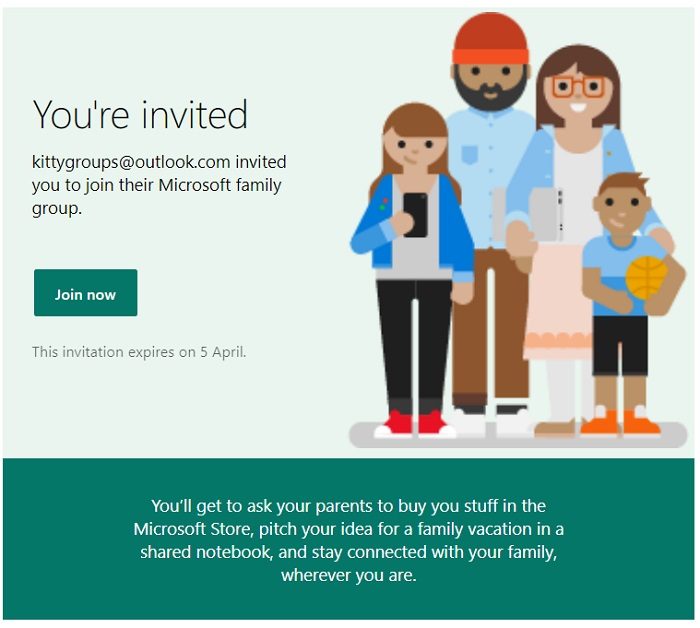
Windows 11 Family Safety: Keeping Your Kids Safe in the Digital World.
Hey there, friends! Ever feel like you're constantly playing catch-up in this digital age, especially when it comes to your kids? I mean, one minute they're building elaborate Lego castles, the next they're navigating the metaverse with the ease of seasoned tech gurus. It’s incredible, really, but also a little… terrifying? We want them to explore, to learn, to connect, but the internet can feel like a vast, untamed wilderness. It’s like handing them the keys to a spaceship without any training manuals!
We all know the drill. The endless scroll, the potential exposure to inappropriate content, the battles over screen time… it's enough to make you want to throw your hands up in the air and declare a permanent tech-free zone! (Okay, maybe not permanent, but the thought has definitely crossed my mind.) And let's be honest, trying to keep track of everything they're doing online can feel like a full-time job. It's not about being a helicopter parent; it’s about providing a safe and supportive environment for them to learn and grow in this increasingly digital world. Think of it like building a strong fence around your backyard – you’re not trapping them, you’re protecting them!
Imagine this: You’re finally settling down for a quiet evening, maybe with a cup of tea and a good book. Suddenly, your phone buzzes – it's a notification from the Family Safety app. Little Timmy has been trying to access a website that’s definitely not age-appropriate. Crisis averted! You breathe a sigh of relief, knowing that you have a safety net in place. Or picture this: your daughter is glued to her screen, and you know she has a test tomorrow. With a few taps, you can set a time limit on her favorite app, gently nudging her to prioritize her studies.
Sounds pretty good, right? Well, that's where Windows 11 Family Safety comes in. It's like having a digital co-pilot, helping you navigate the online world with your kids, ensuring they have a safe and enriching experience. It's not about being a control freak; it's about empowering them to make responsible choices and fostering healthy digital habits.
But here's the million-dollar question: how do you actually use it? How do you set it up, customize it, and make it work for your unique family dynamic? Don't worry, friends, we're here to break it all down for you. Get ready to unlock the full potential of Windows 11 Family Safety and create a safer, more balanced digital world for your kids! So, grab your favorite beverage, settle in, and let’s dive in! You might be surprised at how easy it is to take control and create a digital environment that supports your family's values and goals. Ready to become a Family Safety pro? Let's do this!
Understanding Windows 11 Family Safety Features
Windows 11 Family Safety is more than just a simple parental control app; it's a comprehensive suite of tools designed to help families manage their digital lives in a healthy and balanced way. Think of it as your digital shield, carefully crafted to protect your loved ones from the potential pitfalls of the online world, while still allowing them to explore and learn. It's about finding that sweet spot between freedom and responsibility.
Key Features and Benefits
-
Activity Reporting
Ever wonder what your kids are really doing on their devices? Activity reporting gives you a detailed overview of their online activity, including websites visited, apps used, and screen time. It's like having a digital diary, providing valuable insights into their online habits. This isn’t about snooping; it's about understanding their digital world so you can have informed conversations and guide them towards making healthy choices.
For example, let's say you notice your child is spending an excessive amount of time on a particular gaming app. With activity reporting, you can identify this trend early on and discuss it with them. Maybe they're feeling stressed and using the game as a coping mechanism. This opens the door for a meaningful conversation about healthy stress management techniques.
-
Screen Time Limits
Ah, the age-old battle over screen time! Windows 11 Family Safety lets you set daily or weekly screen time limits for specific apps and devices. This feature is a lifesaver for preventing those endless scrolling sessions and ensuring your kids have time for other important activities like homework, playing outside, and, you know, actually talking to each other.
Imagine you have a teenager who's constantly on their phone. You can set a screen time limit for social media apps, encouraging them to engage in other activities like sports, hobbies, or spending time with friends offline. It’s about teaching them the importance of balance and moderation in their digital lives.
-
Content Filters
The internet can be a wild and unpredictable place. Content filters allow you to block inappropriate websites and apps based on age ratings. This feature helps ensure your kids aren't exposed to content that is harmful or unsuitable for their age group. It's like having a digital bouncer, keeping the bad stuff out and creating a safer online environment.
Let's say you want to prevent your younger child from accessing websites with violent content. You can easily set the content filters to block these sites, providing you with peace of mind knowing they're browsing the internet in a safe and age-appropriate manner. Remember to have open discussions with your child about online safety, even with these filters in place.
-
Spending Limits
Worried about accidental or unauthorized purchases? Spending limits allow you to control your child's spending on the Microsoft Store. You can set spending limits, require parental approval for purchases, and even monitor their transaction history. This feature helps prevent those unexpected credit card bills and teaches your kids about responsible spending habits.
Perhaps your child enjoys buying in-app purchases in their favorite mobile game. With spending limits, you can set a monthly allowance for these purchases, teaching them the value of budgeting and making informed financial decisions. It's a great way to introduce them to financial literacy in a practical and engaging way.
-
Location Tracking
Want to know where your kids are? Location tracking allows you to see their whereabouts on a map. This feature is particularly useful for younger children or teenagers who are just starting to explore their independence. It's like having a virtual safety net, providing you with peace of mind knowing they're safe and sound.
For example, if your child is walking home from school, you can use location tracking to ensure they're on the right path and arrive safely. It's important to have an open conversation with your child about why you're using this feature and how it's meant to keep them safe, not to invade their privacy.
Setting Up Windows 11 Family Safety
Okay, now that we've covered the basics, let's get down to the nitty-gritty: setting up Windows 11 Family Safety. Don't worry, it's not as complicated as it sounds. We'll walk you through the process step-by-step, making it as painless as possible. Think of it as building a digital fortress for your family – a little bit of effort upfront can provide a lot of protection down the road.
-
Creating a Microsoft Family Group
The first step is to create a Microsoft Family Group. This is essentially your digital family hub, where you can manage all your family members and their settings.
-
Go to account.microsoft.com/family and sign in with your Microsoft account.
-
-
Click "Create a family group."
-
Add family members by entering their email addresses or phone numbers.
-
Assign roles (Organizer, Member, or Child) to each family member. Organizers have the ability to manage family settings, while members and children have limited access.
Once you've created your Family Group, you can start customizing the settings for each member. Remember to choose roles appropriate to their age and responsibility level.
-
Installing the Family Safety App
Next, you'll need to install the Family Safety app on each device you want to monitor. The app is available for Windows, Android, and i OS devices.
-
On Windows 11, the Family Safety app is usually pre-installed. If not, you can download it from the Microsoft Store.
-
-
On Android and i OS devices, download the Family Safety app from the Google Play Store or the Apple App Store.
-
Sign in to the app with your Microsoft account.
-
Follow the on-screen instructions to connect the device to your Family Group.
Make sure you install the app on all the devices your children use, including computers, tablets, and smartphones. This will ensure comprehensive monitoring and protection.
-
Configuring Settings for Each Family Member
Now comes the fun part: customizing the settings for each family member. This is where you can set screen time limits, content filters, spending limits, and location tracking.
-
In the Family Safety app, select the family member you want to configure.
-
-
Go to the "Screen time" section to set daily or weekly screen time limits for specific apps and devices.
-
Go to the "Content filters" section to block inappropriate websites and apps based on age ratings.
-
Go to the "Spending limits" section to control your child's spending on the Microsoft Store.
-
Go to the "Location tracking" section to see their whereabouts on a map.
Take your time to explore all the settings and customize them to fit your family's unique needs and values. Remember, it's not about being restrictive; it's about creating a safe and supportive digital environment.
Tips for Effective Family Safety Management
Setting up Windows 11 Family Safety is just the first step. To truly make it effective, you need to adopt a proactive and collaborative approach. Think of it like tending a garden – you need to nurture it, prune it, and protect it from pests.
-
Communicate Openly with Your Children
The most important thing is to have open and honest conversations with your children about online safety. Explain why you're using Family Safety and how it's meant to protect them, not to invade their privacy. Encourage them to come to you with any concerns or questions they may have about their online experiences.
For example, if they encounter inappropriate content online, encourage them to talk to you about it. This will help them develop critical thinking skills and learn how to navigate the online world safely and responsibly.
-
Involve Your Children in the Process
Don't just impose restrictions on your children without their input. Involve them in the process of setting up Family Safety, and let them have a say in the rules and guidelines. This will help them feel more respected and empowered, and they'll be more likely to follow the rules.
For example, you could ask them what apps they use the most and why. Then, work together to set reasonable screen time limits for those apps. This collaborative approach will foster a sense of trust and understanding.
-
Regularly Review and Adjust Settings
Family Safety is not a "set it and forget it" solution. You need to regularly review and adjust the settings as your children grow and their needs change. What works for a 10-year-old may not work for a 15-year-old.
For example, as your children get older, you may want to relax the content filters or increase the screen time limits. It's all about finding the right balance between protection and freedom.
-
Stay Informed About Online Safety Trends
The online world is constantly evolving, and new threats and challenges are always emerging. Stay informed about the latest online safety trends and educate yourself and your children about these issues.
For example, learn about common online scams, cyberbullying tactics, and privacy risks. This knowledge will help you and your children stay safe and make informed decisions online.
-
Use Family Safety as a Tool for Education, Not Punishment
Family Safety should be used as a tool for education and guidance, not as a tool for punishment. If your children break the rules, don't just take away their devices. Instead, use it as an opportunity to teach them about responsible online behavior.
For example, if they access an inappropriate website, don't just block the site. Talk to them about why it's inappropriate and how to avoid similar sites in the future.
Troubleshooting Common Issues
Even with the best planning, you might encounter some issues while using Windows 11 Family Safety. Here are some common problems and how to fix them:
-
Screen Time Limits Not Working
If screen time limits aren't working, make sure the Family Safety app is installed and running on all devices. Also, ensure that the device's clock is synchronized with the Microsoft account. Sometimes, a simple restart of the device can also fix the issue.
-
Content Filters Not Blocking Websites
If content filters aren't blocking websites, double-check the age rating settings and make sure the websites are properly categorized. You can also try clearing the browser's cache and cookies. If the issue persists, you can manually add the websites to the blocked list.
-
Location Tracking Not Accurate
If location tracking isn't accurate, make sure the device's location services are enabled. Also, ensure that the Family Safety app has permission to access the device's location. Sometimes, the device's battery optimization settings can interfere with location tracking, so try disabling battery optimization for the Family Safety app.
-
Family Member Not Showing Up in the App
If a family member isn't showing up in the app, make sure they've accepted the invitation to join the Family Group. Also, ensure that they're signed in to their Microsoft account on the device. If the issue persists, try removing them from the Family Group and adding them again.
Frequently Asked Questions
Still have some questions? Here are some frequently asked questions about Windows 11 Family Safety:
-
Can my child bypass the Family Safety settings?
While Family Safety provides a robust set of tools, tech-savvy kids might try to find ways around the restrictions. It's essential to have open conversations about responsible online behavior and the reasons behind the safety measures. Regularly review their activity and stay informed about new apps or websites they might be using. Remember, communication is key!
-
Does Family Safety work on all devices?
Family Safety works on Windows, Android, and i OS devices. However, the features and functionality may vary slightly depending on the platform. For example, some features may be more limited on i OS devices due to Apple's restrictions.
-
Is Family Safety completely free?
The core features of Family Safety are free, but Microsoft offers a premium subscription called Microsoft 365 Family, which includes additional features like location alerts and drive safety features. The free version is often sufficient for many families, so start there and see if you need the extra bells and whistles.
-
How do I balance privacy and safety with Family Safety?
Balancing privacy and safety is crucial. The goal is to guide and protect your children, not to spy on them. Involve them in the process, explain why you're using Family Safety, and respect their privacy as much as possible. Use the features as a starting point for conversations about responsible online behavior, rather than a means of constant surveillance.
We've covered a lot today, friends! From understanding the core features of Windows 11 Family Safety to setting it up and troubleshooting common issues, you're now well-equipped to create a safer and more balanced digital world for your family. Remember, it's not about being a control freak; it's about empowering your kids to make responsible choices and fostering healthy digital habits.
The key takeaways? Communicate openly with your children, involve them in the process, regularly review and adjust settings, and stay informed about online safety trends. Use Family Safety as a tool for education, not punishment.
Now it's your turn to take action! Head over to your Microsoft account and start setting up Family Safety for your family. Experiment with the settings, customize them to fit your unique needs, and see the positive impact it can have on your family's digital lives. Don't wait, friends! Start creating a safer and more balanced digital world for your kids today.
Remember, creating a safe online environment for your children is an ongoing journey, not a destination. Keep learning, keep adapting, and keep communicating. You've got this! Now go out there and make a positive difference in your family's digital lives. What steps will you take today to enhance your family's online safety?
Post a Comment for "How to Use the Windows 11 Family Safety Features"
Post a Comment