How to Use the Windows 11 Clipboard History for Advanced Copy-Pasting
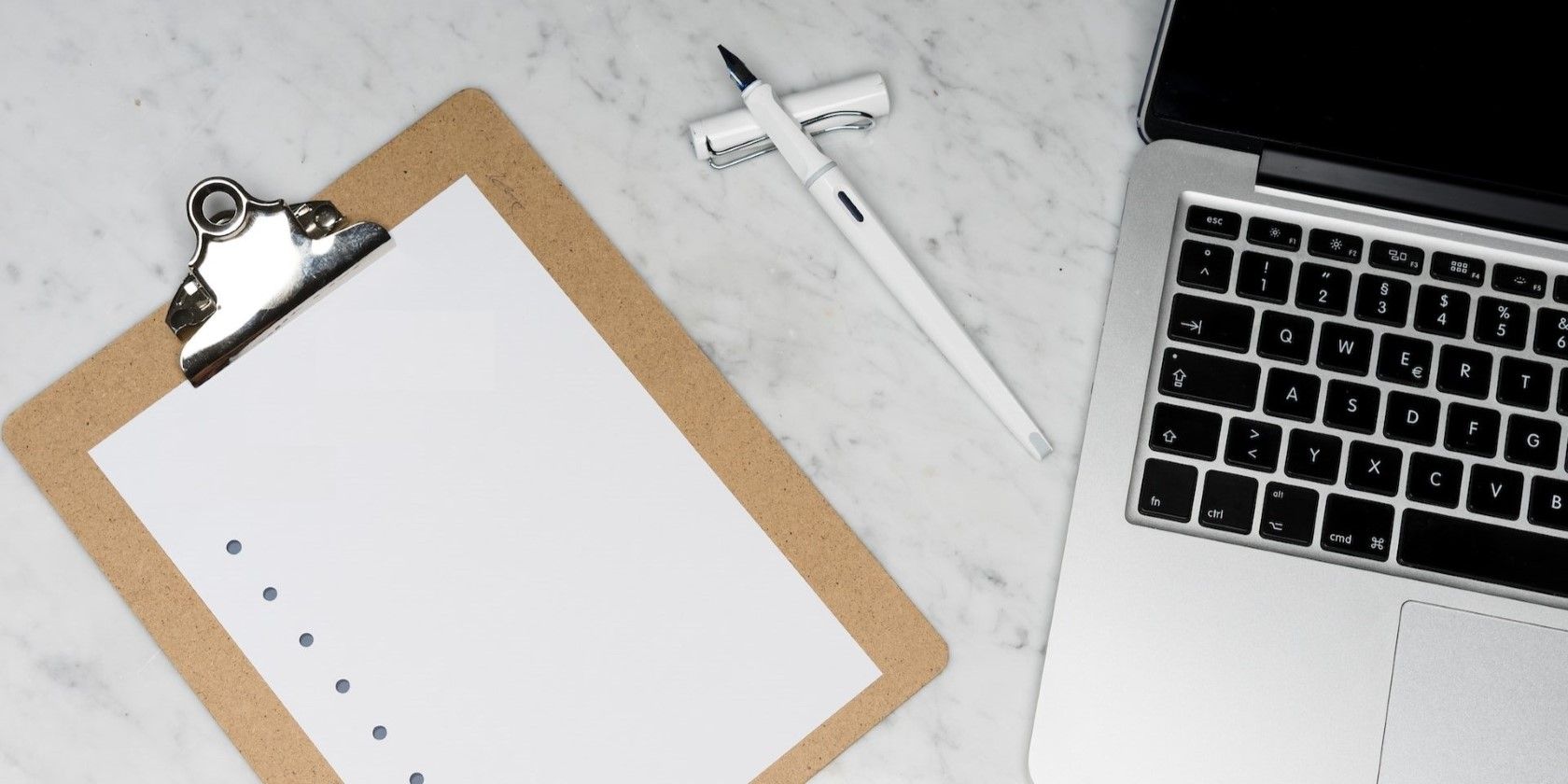
Unlock Your Copy-Pasting Superpowers: Mastering Windows 11 Clipboard History
Hey there, tech-savvy friend! Ever found yourself frantically searching for that one piece of text you copied like, five minutes ago, only to realize it's been overwritten by something far less important (like that cat meme you just had to share)? We've all been there. It's a digital tragedy we know all too well.
Imagine this: you're researching a complex topic, juggling multiple articles, snippets of code, and important data points. You're copying and pasting like a ninja warrior, but suddenly, disaster strikes! You accidentally overwrite that crucial piece of information you needed. Panic sets in, and you start retracing your steps, desperately hoping to recover the lost data. Sounds familiar? It's the kind of situation that can make you want to throw your computer out the window (please don't!).
Or think about the times you're putting together a presentation. You're grabbing quotes from different sources, pulling images, and inserting statistical data. You copy a chart from a website, then a sentence from a document, then another chart... and bam! You lose the first chart you copied. You're forced to go back, find it again, and recopy. It's tedious, time-consuming, and frankly, a little soul-crushing. Time is money, right? And who wants to spend their precious time re-doing something they've already done?
The traditional clipboard, that invisible holding space for your copied data, is a cruel mistress. It holds only one thing at a time. It's like having a single parking spot for all your data – the moment something new arrives, the old gets towed away. It's a system designed to induce frustration and wasted effort.
But fear not, because Windows 11 has a secret weapon, a hidden superpower waiting to be unleashed: the Clipboard History. That's right, Windows remembers everything you copy (well, up to a certain limit, but it's still a lot!). This means you can access a whole treasure trove of previously copied text, images, and even HTML. It's like having a time machine for your clipboard! No more frantic searching, no more re-copying, just pure, unadulterated copy-pasting bliss.
Think of it as having a multi-lane highway for your data, instead of that single, congested parking spot. You can store multiple items, access them whenever you need, and organize your copy-pasting workflow like a pro. It's a game-changer, a productivity booster, and a serious stress reliever. Are you ready to discover how to unlock this hidden power and transform your copy-pasting game forever? Keep reading, and we'll show you how!
Unleashing the Power: Windows 11 Clipboard History Explained
Alright friends, let’s dive into the nitty-gritty of how to use this awesome feature. Trust me, once you get the hang of it, you'll wonder how you ever lived without it. We’re going to break it down into easy-to-follow steps, so even if you’re not a tech whiz, you’ll be copying and pasting like a pro in no time.
Turning on Clipboard History: The First Step to Copy-Pasting Nirvana
Before you can start enjoying the benefits of Clipboard History, you need to activate it. Don't worry, it's a simple process that takes just a few seconds.
• Go to your Windows Settings. You can do this by pressing the Windows key + I, or by searching for "Settings" in the Start Menu.
• Navigate to "System" and then click on Clipboard.• Find the "Clipboard history" toggle and switch it to On.It will turn blue when active.
And that's it! You've just unlocked a whole new dimension of copy-pasting. Now, Windows will start saving everything you copy, ready for you to access whenever you need it. It's like magic, but it's actually just clever engineering.
Accessing Your Clipboard History: The Secret Knock
Now that you've activated Clipboard History, you need to know how to access it. Here's the secret knock:
• Press the Windows key + V. This will bring up the Clipboard History panel, a small window that displays all your recently copied items.
• In the panel, you'll see a list of everything you've copied, including text, images, and even HTML snippets. You can scroll through the list to find the item you need.
• To paste an item from your Clipboard History, simply click on it. It will be instantly pasted into your current document or application.
See? It's as easy as pie (or copying and pasting pie recipes, if that's your thing). No more cycling through windows, no more re-copying, just quick and easy access to all your copied data.
Pinning Frequently Used Items: Your Personal Clipboard Hall of Fame
Sometimes, there are certain snippets of text or images that you use frequently. Maybe it's your email address, your company logo, or a standard paragraph you use in your documents. Instead of constantly re-copying these items, you can pin them to your Clipboard History for easy access.
• Open the Clipboard History panel by pressing Windows key + V.
• Find the item you want to pin.
• Click on the three dots (...) in the upper right corner of the item.
• Select Pin.
The pinned item will now appear at the top of your Clipboard History, making it super easy to access whenever you need it. It's like creating your own personal clipboard hall of fame, filled with your most valuable snippets of data.
Deleting Items from Your Clipboard History: Keeping Things Clean
Over time, your Clipboard History can become cluttered with irrelevant or outdated information. It's important to keep it clean to avoid confusion and ensure that you can easily find the items you need. Here's how to delete items from your Clipboard History:
• Open the Clipboard History panel by pressing Windows key + V.
• Find the item you want to delete.
• Click on the three dots (...) in the upper right corner of the item.
• Select Delete.
The item will be instantly removed from your Clipboard History. You can also clear your entire Clipboard History by clicking the "Clear all" button at the top of the panel. This is useful if you want to start fresh or if you're concerned about privacy.
Syncing Your Clipboard Across Devices: The Ultimate Productivity Hack
If you use multiple Windows 11 devices, you can sync your Clipboard History across them. This means that anything you copy on one device will be available on all your other devices. It's a huge productivity booster, especially if you're constantly switching between your laptop and desktop.
• Go to your Windows Settings (Windows key + I).
• Navigate to "System" and then click on Clipboard.• Find the "Sync across devices" toggle and switch it to On.• You'll be prompted to sign in with your Microsoft account. Make sure you use the same account on all your devices.
Once you've enabled syncing, your Clipboard History will be automatically synced across your devices. This means you can copy something on your laptop, then paste it on your desktop without having to email it to yourself or use a cloud storage service. It's seamless, convenient, and incredibly useful.
Troubleshooting Common Issues: When Things Go Wrong (and How to Fix Them)
While the Windows 11 Clipboard History is generally reliable, you might encounter some issues from time to time. Here are some common problems and how to fix them:
• Clipboard History not working: Make sure that Clipboard History is enabled in your Windows Settings (System > Clipboard). Also, check that you're using a supported version of Windows 11.
• Clipboard History not syncing: Ensure that you're signed in with the same Microsoft account on all your devices and that the "Sync across devices" toggle is enabled. Also, check your internet connection, as syncing requires a stable connection.
• Clipboard History is full: The Clipboard History has a limited capacity. If it's full, older items will be automatically deleted. You can delete items manually to free up space or clear the entire history.
• Sensitive information in Clipboard History: Be careful about copying sensitive information, such as passwords or credit card numbers, to your Clipboard History. While the data is stored locally on your device, it's always a good idea to exercise caution.
Frequently Asked Questions (FAQ)
Let's tackle some common questions about the Windows 11 Clipboard History.
• Question: Is my copied data secure in the Clipboard History?
• Answer: Your Clipboard History is stored locally on your device and is associated with your user account. Microsoft does not access or store your Clipboard History data unless you explicitly enable syncing across devices, in which case the data is encrypted and stored in your Microsoft account. However, it's always a good idea to be cautious about copying sensitive information, as mentioned earlier.
• Question: How much data can the Clipboard History store?
• Answer: The Clipboard History can store up to 25 clipboard entries, and each entry can be up to 4MB in size. This should be more than enough for most users, but if you're constantly copying large files or images, you might reach the limit.
• Question: Can I use Clipboard History with all applications?
• Answer: Clipboard History works with most applications that support standard copy-paste functionality. However, some applications might have their own clipboard management features that could interfere with the Windows 11 Clipboard History.
• Question: Can I disable Clipboard History completely?
• Answer: Yes, you can disable Clipboard History by going to your Windows Settings (System > Clipboard) and switching the "Clipboard history" toggle to Off.This will prevent Windows from saving your copied data.
In summary, the Windows 11 Clipboard History is a powerful tool that can significantly boost your productivity and streamline your copy-pasting workflow. By following the steps outlined in this guide, you can unlock its full potential and transform your digital life. So go ahead, give it a try, and experience the magic of copy-pasting like never before!
So, go ahead and give it a try! Activate the Clipboard History, explore its features, and see how it can transform your workflow. What are you waiting for? Go unleash your inner copy-pasting superhero! Ready to conquer your copy-pasting challenges?
Post a Comment for "How to Use the Windows 11 Clipboard History for Advanced Copy-Pasting"
Post a Comment