How to Use the Windows 10 Power Throttling Feature
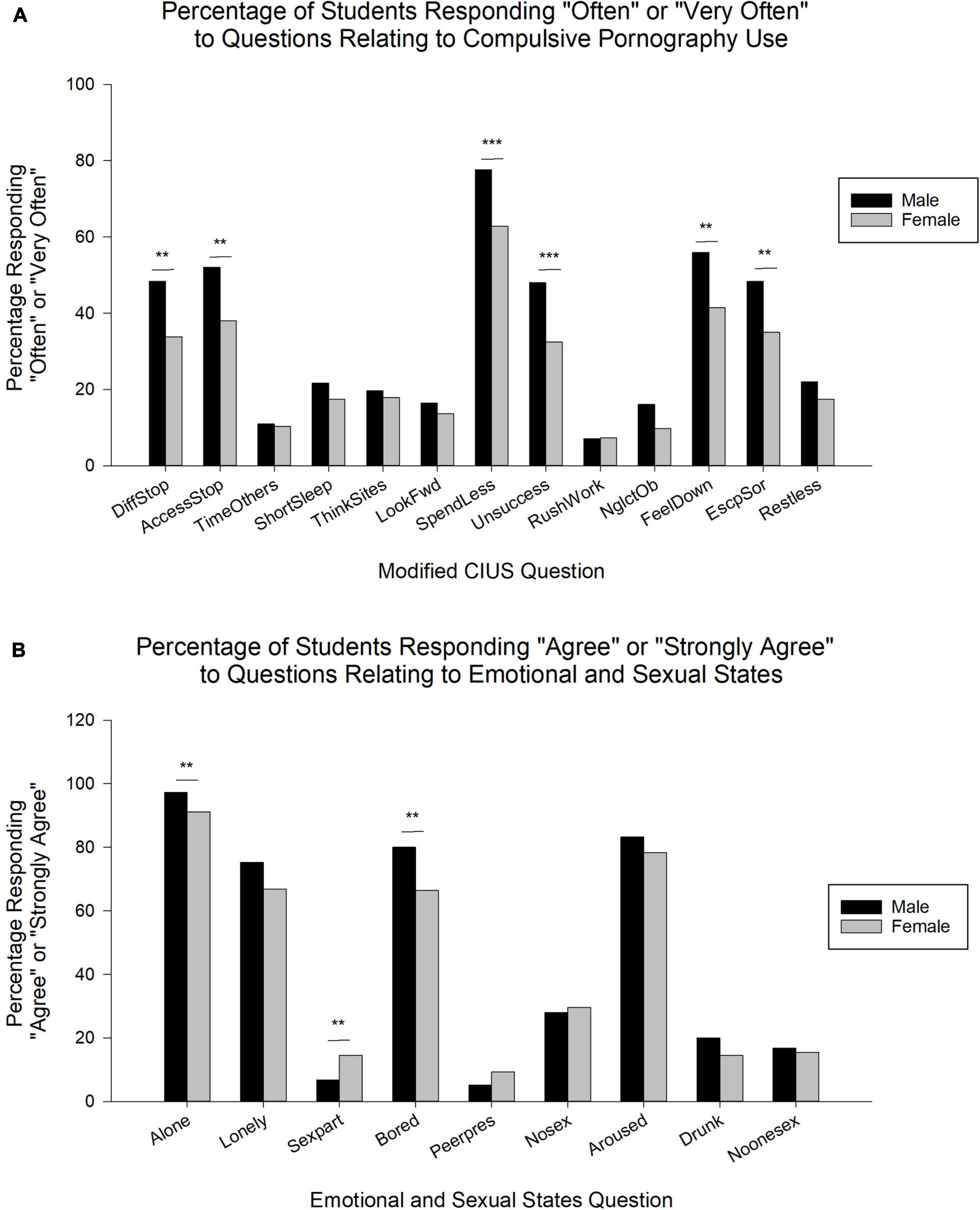
Maximize Battery Life: A Guide to Windows 10 Power Throttling
Hey there, tech enthusiasts! Ever feel like your laptop battery drains faster than your morning coffee disappears? I know I have! You’re in a crucial meeting, about to close that big deal, and BAM! Your battery light starts flashing like a disco ball gone wrong. Or maybe you're just trying to binge-watch your favorite show on a cross-country flight, only to have your laptop give up the ghost halfway through the second episode. The struggle is real.
We've all been there, cursing the limited lifespan of our trusty portable powerhouses. We've tried everything – dimming the screen, closing unnecessary apps, even resorting to the dreaded "battery saver" mode. But sometimes, it feels like nothing truly makes a difference. It’s like trying to bail out a sinking ship with a teacup.
But what if I told you there's a built-in feature in Windows 10 that can subtly, yet significantly, extend your battery life? A secret weapon hidden in plain sight, just waiting to be unleashed? It's called Power Throttling, and it's designed to intelligently manage the power consumption of your background apps, giving you precious extra minutes (or even hours!) when you need them most.
Think of it like this: Imagine your laptop is a bustling city. Different apps are like different businesses, some more power-hungry than others. Power Throttling acts like a city planner, ensuring that the less important businesses (background apps) don't hog all the electricity, leaving plenty for the critical services (the apps you're actively using). It’s all about efficiency and balance.
Now, I know what you might be thinking: "Another feature I have to fiddle with? Sounds complicated!" But trust me, it's easier than brewing that perfect cup of coffee. This guide will walk you through everything you need to know about Windows 10 Power Throttling, from understanding how it works to mastering its settings. We'll explore the benefits, potential drawbacks, and real-world scenarios where it can be a lifesaver. We’ll even touch upon some advanced tweaks for the power users among you.
So, are you ready to unlock the hidden potential of your Windows 10 laptop and finally conquer that dreaded low-battery anxiety? Keep reading, because we're about to dive deep into the world of Power Throttling and discover how it can transform your mobile computing experience!
Understanding Windows 10 Power Throttling
Alright, let's get down to brass tacks. What exactly is Power Throttling, and how does it work its magic? In simple terms, Power Throttling is a feature in Windows 10 that reduces the power consumption of background apps to extend battery life. It intelligently detects which apps are running in the background and consuming significant power, and then it throttles their CPU usage, limiting their impact on your battery.
Now, you might be wondering, "Why should I care about background apps? I'm not even using them!" Well, that's the tricky part. Many apps continue to run in the background even when you're not actively using them. They might be checking for updates, syncing data, or performing other tasks. While these tasks might seem harmless, they can collectively consume a significant amount of power over time, especially if you have a lot of apps installed.
Power Throttling steps in to address this issue. It monitors the CPU usage of background apps and identifies those that are consuming excessive power. It then reduces the CPU frequency of these apps, effectively slowing them down. This doesn't necessarily mean that the apps will stop working altogether, but they will perform their background tasks at a slower pace, consuming less power in the process. It's like putting a governor on their engine, preventing them from revving up unnecessarily.
The beauty of Power Throttling is that it's dynamic and adaptive. It doesn't simply throttle all background apps indiscriminately. Instead, it prioritizes the apps that you're actively using, ensuring that they have access to the full power of your CPU. It only throttles the background apps that are consuming excessive power and are not essential to your current task.
Benefits of Using Power Throttling
So, what are the tangible benefits of using Power Throttling? Here's a breakdown:
- Extended Battery Life: This is the most obvious and significant benefit. By reducing the power consumption of background apps, Power Throttling can significantly extend your battery life, allowing you to work or play for longer periods without needing to plug in. Tests have shown that Power Throttling can improve battery life by up to 11%, which can translate to a substantial difference in real-world usage.
- Improved Performance: While it might seem counterintuitive, Power Throttling can also improve the performance of your active apps. By reducing the CPU load from background apps, it frees up resources for the apps you're actually using, resulting in smoother and more responsive performance. Think of it as clearing the clutter from your desk, allowing you to focus on the task at hand.
- Reduced Heat Generation: When your CPU is working hard, it generates heat. By reducing the CPU usage of background apps, Power Throttling can help to reduce heat generation, keeping your laptop cooler and more comfortable to use. This is especially beneficial in hot environments or when you're using your laptop for extended periods.
- Quieter Operation: Excessive CPU usage can also lead to increased fan noise. By reducing the CPU load, Power Throttling can help to keep your laptop quieter, making it less distracting in quiet environments like libraries or classrooms.
- Automatic and Intelligent: Power Throttling is designed to be automatic and intelligent. It works in the background without requiring any manual intervention. It dynamically adjusts the CPU usage of background apps based on your current usage patterns, ensuring that you get the best possible balance between performance and battery life.
Potential Drawbacks
While Power Throttling offers numerous benefits, it's also important to be aware of its potential drawbacks:
- Delayed Background Tasks: By throttling the CPU usage of background apps, Power Throttling can potentially delay the completion of background tasks. This might mean that your email takes a little longer to sync, or that your files take a little longer to upload to the cloud. However, in most cases, the delay is minimal and unnoticeable.
- Compatibility Issues: In rare cases, Power Throttling might interfere with the operation of certain apps, particularly those that rely heavily on background processing. This could lead to unexpected errors or malfunctions. However, this is relatively uncommon, and you can always disable Power Throttling for specific apps if you encounter any issues.
- Limited Customization: While Power Throttling is automatic and intelligent, it offers limited customization options. You can't manually adjust the CPU throttling level for individual apps. However, you can choose to disable Power Throttling altogether if you prefer.
How to Use Windows 10 Power Throttling
Alright, enough with the theory! Let's get practical and learn how to actually use Windows 10 Power Throttling. Here's a step-by-step guide:
- Access Battery Settings: The first step is to access your battery settings. You can do this by clicking on the battery icon in the system tray (usually located in the bottom-right corner of your screen) and then clicking on "Battery settings." Alternatively, you can open the Settings app (by pressing Windows key + I) and then navigate to "System" > Battery.
- Check Power Mode: In the Battery settings, you'll see a section called "Power Mode." This section allows you to choose between different power modes, such as "Best battery life," "Better battery," "Better performance," and "Best performance." The "Best battery life" mode enables Power Throttling by default, while the "Best performance" mode disables it. The other modes offer a balance between performance and battery life, with Power Throttling enabled to varying degrees.
- Adjust Power Mode (Optional): If you want to maximize battery life, select the "Best battery life" mode. However, if you need maximum performance, select the "Best performance" mode. If you want a balance between performance and battery life, select one of the other modes.
- Manage Apps Power Usage: Scroll down in the Battery settings, and you'll find a section called "See which apps are affecting your battery life." Click on this section to see a list of apps that have consumed the most battery power in the past 24 hours. This can help you identify apps that are draining your battery unnecessarily.
- Disable Background App Activity (Optional): For each app in the list, you can choose to disable its background activity. This will prevent the app from running in the background and consuming power when you're not actively using it. To do this, click on the app, and then select "Manage background activity." In the next screen, you can toggle the "Let this app run in the background" option to Off.Be careful when disabling background activity, as it might affect the functionality of the app.
Advanced Power Throttling Tweaks
For the power users among you, here are some advanced tweaks that you can use to further customize Power Throttling:
- Edit Power Plan Settings: You can edit your power plan settings to fine-tune the way Power Throttling works. To do this, search for "Edit power plan" in the Start menu and then click on the result. In the Power Options window, click on "Change advanced power settings." This will open a window with a variety of advanced power settings, including settings related to processor power management and background app throttling. Be careful when modifying these settings, as incorrect settings can negatively affect your system's performance or stability.
- Use the Registry Editor (Advanced): For even more advanced customization, you can use the Registry Editor to modify Power Throttling settings. However, this is only recommended for experienced users, as incorrect modifications to the registry can cause serious problems. To open the Registry Editor, search for "regedit" in the Start menu and then click on the result. Navigate to the following key:
HKEY_LOCAL_MACHINE\SYSTEM\Current Control Set\Control\Power\Power Throttling. Here, you can modify various Power Throttling settings, such as the throttling level and the list of apps that are excluded from Power Throttling.
Power Throttling in Action: Real-World Examples
Let's take a look at some real-world examples of how Power Throttling can be used to improve battery life:
- Working on the Go: Imagine you're working on a long flight. You need to write a report, answer emails, and prepare a presentation. With Power Throttling enabled, you can significantly extend your battery life, allowing you to work for longer without needing to plug in. This can be a lifesaver when you're traveling and don't have access to a power outlet.
- Gaming on the Go: Gaming can be a very power-intensive activity. With Power Throttling enabled, you can extend your gaming sessions on your laptop. While you may not want to enable Power Throttling during graphically intensive sections of the game, when you're performing management or in-game tasks that are less reliant on the GPU, enabling Power Throttling can extend your battery life.
- Streaming Media: Streaming video and audio can also consume a significant amount of power. With Power Throttling enabled, you can watch more movies or listen to more music without draining your battery. This is especially useful when you're on a long commute or traveling.
- Presenting at a Conference: You're presenting at a conference, and you need to rely on your laptop for your slides and notes. With Power Throttling enabled, you can ensure that your battery lasts throughout the entire presentation, avoiding the embarrassment of your laptop dying mid-presentation.
Troubleshooting Power Throttling Issues
In rare cases, you might encounter issues with Power Throttling. Here are some common problems and their solutions:
- App Performance Issues: If you notice that a particular app is running slower than usual after enabling Power Throttling, it might be due to the app being throttled too aggressively. To fix this, you can try disabling Power Throttling for that specific app. To do this, go to Battery settings, find the app in the list of apps affecting battery life, and then disable its background activity.
- System Instability: In very rare cases, Power Throttling might cause system instability, such as crashes or freezes. If this happens, try disabling Power Throttling altogether. To do this, select the "Best performance" power mode in Battery settings.
- Unexpected Battery Drain: If you're still experiencing unexpected battery drain after enabling Power Throttling, it might be due to other factors, such as a faulty battery, outdated drivers, or malware infection. Try running a battery diagnostic test, updating your drivers, and scanning your system for malware.
Frequently Asked Questions About Power Throttling
Here are some frequently asked questions about Windows 10 Power Throttling:
Q: Does Power Throttling affect the performance of my active apps?
A: No, Power Throttling is designed to prioritize the performance of your active apps. It only throttles the CPU usage of background apps that are consuming excessive power.
Q: Can I disable Power Throttling for specific apps?
A: Yes, you can disable Power Throttling for specific apps by disabling their background activity in Battery settings.
Q: Is Power Throttling enabled by default?
A: Power Throttling is enabled by default in the "Best battery life" power mode. It is also enabled to varying degrees in the "Better battery" and "Better performance" power modes.
Q: Does Power Throttling work on desktop computers?
A: Power Throttling is primarily designed for laptops and other portable devices. While it might technically work on desktop computers, its benefits are less significant since desktop computers are typically connected to a power outlet.
So, there you have it, friends! A comprehensive guide to understanding and using the Windows 10 Power Throttling feature. By now, you should have a solid grasp of how it works, its benefits and drawbacks, and how to configure it to your liking. Remember, it’s all about finding that sweet spot between performance and battery life that suits your individual needs and usage patterns.
Now that you're armed with this knowledge, I urge you to take action! Experiment with the Power Throttling settings on your own Windows 10 machine. See how it impacts your battery life in real-world scenarios. Tweak the settings to optimize performance and longevity. The more you play around with it, the better you'll understand its capabilities and how to make it work for you.
Don't just let this knowledge sit idle! Put it to good use and start maximizing your battery life today. Whether you're a student, a professional, or just someone who enjoys using their laptop on the go, Power Throttling can be a valuable tool in your arsenal. It's a simple yet effective way to get more out of your device and avoid the dreaded low-battery anxiety.
Remember, every minute of extra battery life counts! So, go forth and conquer those power-hungry apps. Unleash the full potential of your Windows 10 laptop and enjoy the freedom of longer, more productive, and more enjoyable mobile computing experiences. You've got the power!
Now, go forth and make the most of your newfound battery life! What's the first thing you'll do with all that extra juice?
Post a Comment for "How to Use the Windows 10 Power Throttling Feature"
Post a Comment