How to Use the Windows 10 Family Safety Features
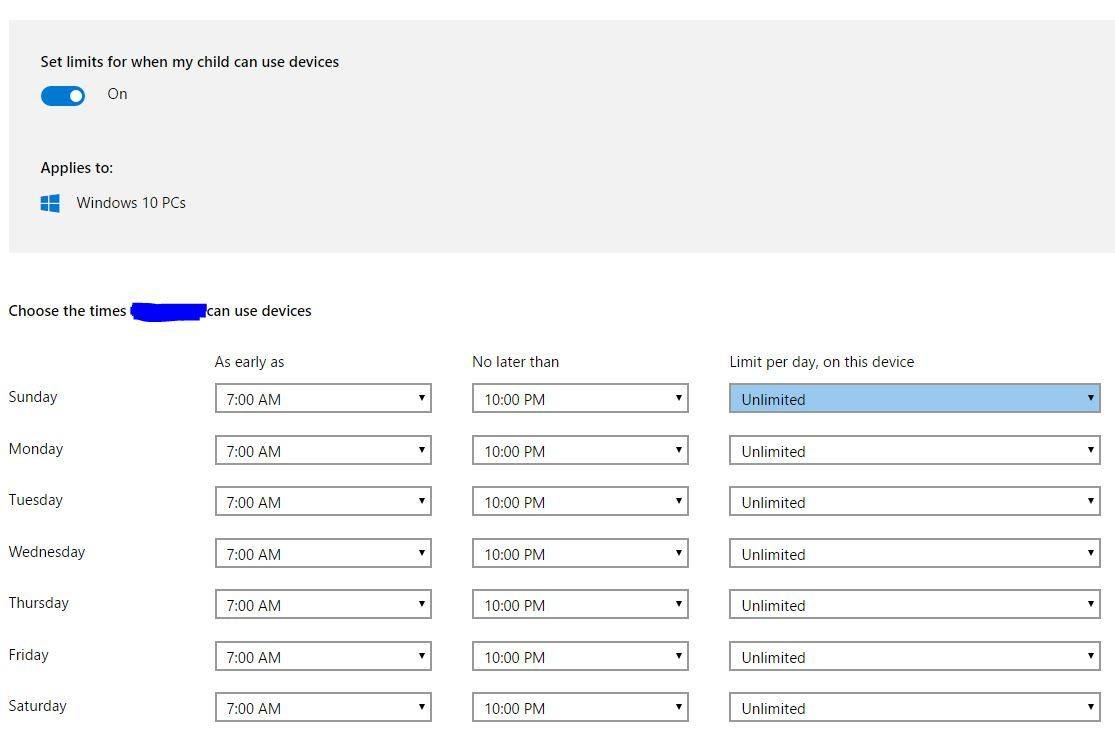
Windows 10 Family Safety: Keeping Your Kids Safe Online
Hey there, fellow parents! Let's be honest, raising kids in the digital age is like navigating a minefield blindfolded. Remember the good old days when the biggest worry was whether they were eating enough vegetables? Now, it's about online predators, excessive screen time, and the endless scroll of doom on social media. It's enough to make you want to hide under a blanket with a tub of ice cream (and maybe a strong drink!).
Seriously, think about it. Our kids are growing up with devices practically glued to their hands. They're learning, socializing, and, let's face it, getting into all sorts of trouble online. We want them to explore the world, but we also want to protect them from the darker corners of the internet. It's a constant balancing act, and sometimes it feels like we're failing miserably.
I remember when my oldest got his first smartphone. Suddenly, he was fluent in emojis, knew all the latest Tik Tok dances (which, I confess, are kind of catchy), and was spending hours glued to You Tube. I had no idea what he was watching, who he was talking to, or what kind of information he was absorbing. It was terrifying! I felt like I was completely out of the loop, and that's when I knew I needed to find a solution.
That's where Windows 10 Family Safety features come in. They're like a digital shield, offering a way to monitor, manage, and protect your kids' online activities without completely stifling their independence. Think of it as training wheels for the internet. You're not hovering over them every second, but you're providing a safety net and guiding them toward responsible online behavior.
Now, I know what you're thinking: "Ugh, more technology to learn! I can barely figure out how to program the coffee maker." Trust me, I get it. But the good news is that Windows 10 Family Safety is actually pretty user-friendly. And the peace of mind it provides is worth a little bit of effort.
But before you start thinking this is some kind of magic bullet that will solve all your parenting problems, let's be clear: It's not. It's a tool, and like any tool, it's only as effective as the person using it. It requires communication, trust, and a willingness to adapt as your kids grow and their online habits evolve.
So, are you ready to take control of your family's digital well-being? Curious about how you can finally get some insight into your kids' online lives without turning into a helicopter parent? Then keep reading! We're going to dive deep into the world of Windows 10 Family Safety and show you exactly how to use it to keep your kids safe and sound in the digital age. Trust me, you'll thank me later (especially when you finally get a few minutes of peace and quiet!).
Setting Up Windows 10 Family Safety: Your Digital Parenting Toolkit
Alright, let’s get down to brass tacks. Setting up Windows 10 Family Safety might seem daunting, but it’s actually a straightforward process. Think of it as installing a really good firewall for your kids’ online world. Here’s how to get started:
Creating a Microsoft Family Group: Your Digital Tribe
First things first, you need to create a Microsoft family group. This is where all the magic happens. It's like creating a digital family tree, but instead of leaves, you have devices and online accounts.
- Go to the Microsoft Account website (account.microsoft.com) and sign in with your own Microsoft account. If you don’t have one, it’s free to create.
- Once you're logged in, find the "Family" section. It's usually located in the navigation menu or on your account dashboard.
- Click on "Create a family group." This will guide you through the process of setting up your family.
- Add family members. You'll need their email addresses. If your kids don't have Microsoft accounts, you can create one for them during this process. Make sure to choose the "Child" option for their account type.
- Assign roles. As the organizer (parent), you'll have control over the family settings. You can also designate other adults in the family as organizers.
Think of your Microsoft family group as the foundation of your digital parenting strategy. It's where you'll manage permissions, monitor activity, and set boundaries. Treat it like a VIP club – only the coolest families allowed!
Configuring Child Accounts: Setting the Rules of the Game
Now that you've got your family group set up, it's time to configure each child's account. This is where you customize the settings to match their age and maturity level.
- Access Family Settings. From the Microsoft account website, navigate to the "Family" section again.
- Select the child's account. You'll see a list of all the children in your family group. Click on the child you want to configure.
- Activity Reporting. Turn on activity reporting. This is crucial for monitoring your child's online activities. You'll be able to see the websites they visit, the apps they use, and how much time they spend on their devices.
- Screen Time Limits. Set daily or weekly screen time limits. This is a lifesaver for preventing your kids from turning into screen-addicted zombies. You can set different limits for weekdays and weekends, and you can even set specific time slots for different activities.
- Content Restrictions. Filter inappropriate websites and apps. This is a must-have for protecting your kids from harmful content. You can set age-appropriate restrictions and block specific websites or apps that you don't want them to access.
- Spending Limits. Manage their spending. If your child has a Microsoft account with funds, you can set spending limits to prevent them from making unauthorized purchases.
Remember, the key here is to find a balance between protecting your kids and giving them freedom. Talk to them about the rules and explain why you're setting these restrictions. The more they understand, the more likely they are to cooperate.
Device Configuration: Applying the Rules to Reality
Once you've configured the child accounts, it's time to apply those settings to the devices they use. This ensures that the restrictions and monitoring are in place across all their devices.
- Sign in with the child's Microsoft account. On each device your child uses (Windows computer, Xbox, etc.), sign in with their Microsoft account. This connects the device to their family safety settings.
- Ensure Family Safety features are enabled. On Windows computers, make sure that Family Safety features are enabled in the settings. This usually happens automatically when you sign in with a child account, but it's always a good idea to double-check.
- Monitor activity reports. Regularly check the activity reports on the Microsoft account website. This will give you insights into your child's online habits and help you identify any potential issues.
Think of this as setting up the perimeter security for your digital fortress. You're making sure that all the entrances and exits are properly guarded.
Advanced Features: Taking Your Digital Parenting to the Next Level
Now that you've mastered the basics, let's explore some of the more advanced features of Windows 10 Family Safety. These can help you fine-tune your approach and provide even better protection for your kids.
Location Tracking: Keeping Tabs on Their Whereabouts (With Permission!)
Location tracking allows you to see where your child is on a map. This can be a useful feature for safety purposes, especially if your child is walking home from school or visiting friends.
- Enable location sharing. Your child needs to enable location sharing on their device. This is important for privacy reasons. You can't track their location without their consent.
- View their location. Once location sharing is enabled, you can view their location on the Microsoft account website or in the Family Safety app.
- Set up location alerts. You can set up alerts to be notified when your child arrives at or leaves a specific location, such as school or home.
It's important to have an open conversation with your child about location tracking. Explain why you're using it and reassure them that you're not trying to spy on them. It's about keeping them safe, not invading their privacy.
App and Game Restrictions: Curating Their Digital Diet
Windows 10 Family Safety allows you to restrict access to specific apps and games based on their age rating. This helps you ensure that your kids are only playing age-appropriate games and using safe apps.
- Set age limits. You can set age limits for apps and games in the Family Safety settings. This will automatically block any apps or games that are rated above that age limit.
- Block specific apps and games. You can also block specific apps and games, even if they're rated below the age limit. This is useful if you have concerns about a particular app or game.
- Review app requests. If your child tries to access a blocked app or game, they can request permission from you. You can then review the request and decide whether to grant it.
Think of this as curating their digital diet. You're making sure they're consuming healthy and age-appropriate content.
Email and Communication Monitoring: Staying in the Loop
While Windows 10 Family Safety doesn't directly monitor email or social media communication, it does provide tools to help you stay in the loop. You can review their contacts, monitor their online activity, and have open conversations about online safety.
- Review their contacts. Encourage your child to share their contacts with you. This will give you an idea of who they're communicating with online.
- Monitor their online activity. Use the activity reporting feature to monitor their website visits and app usage. This can help you identify any potential risks.
- Have open conversations. The most important thing you can do is to have open and honest conversations with your child about online safety. Talk to them about the dangers of online predators, cyberbullying, and sharing personal information online.
Remember, communication is key. The more you talk to your kids about online safety, the more likely they are to make smart choices online.
Real-World Scenarios: Putting Family Safety to the Test
Let's look at some real-world scenarios to see how Windows 10 Family Safety can help you protect your kids in different situations.
Scenario 1: The Overzealous Gamer
Your son is spending way too much time playing Fortnite. He's neglecting his homework, skipping meals, and becoming increasingly irritable. You're worried about his addiction to gaming.
Solution: Use the screen time limits feature to set daily or weekly limits on his gaming time. You can also block Fortnite entirely if necessary. Talk to him about the importance of balancing gaming with other activities and encourage him to find other hobbies.
Scenario 2: The Social Media Butterfly
Your daughter is obsessed with Instagram and Tik Tok. She's constantly posting selfies, comparing herself to others, and getting caught up in online drama. You're concerned about her self-esteem and exposure to cyberbullying.
Solution: Have an open conversation with her about the dangers of social media and the importance of online safety. Encourage her to be mindful of what she posts and who she interacts with. You can also use the content restrictions feature to block inappropriate websites and apps.
Scenario 3: The Curious Explorer
Your child is constantly searching for information online. You're worried about them stumbling upon inappropriate content or being exposed to misinformation.
Solution: Use the content restrictions feature to filter inappropriate websites and apps. Teach them how to evaluate the credibility of online sources and encourage them to ask you questions about anything they find online.
Tips and Tricks: Maximizing Your Family Safety Success
Here are a few tips and tricks to help you get the most out of Windows 10 Family Safety:
- Be consistent. Enforce the rules consistently and fairly. If you make exceptions, it will undermine your authority and make it harder to enforce the rules in the future.
- Be flexible. Be willing to adjust the rules as your kids grow and their online habits evolve. What works for a 10-year-old may not work for a 15-year-old.
- Be a role model. Set a good example by limiting your own screen time and using technology responsibly.
- Be patient. It takes time and effort to establish healthy digital habits. Don't get discouraged if you encounter setbacks. Just keep communicating with your kids and reinforcing the rules.
Frequently Asked Questions
Let's tackle some common questions about Windows 10 Family Safety:
Q: Can my child bypass the Family Safety settings?
A: While tech-savvy kids might try, Family Safety is designed to be difficult to circumvent. Regularly review settings and activity reports to stay ahead of any attempts.
Q: Does Family Safety work on all devices?
A: It works best on Windows computers and Xbox consoles where the child is signed in with their Microsoft account. Functionality on other devices might be limited.
Q: Is it possible to track my child's social media activity directly?
A: Family Safety doesn't directly monitor social media content, but you can use activity reports to see which social media sites your child visits and encourage open communication about their online interactions.
Q: What if my child refuses to cooperate with Family Safety?
A: This is where communication and trust come in. Explain the reasons behind using Family Safety, involve them in setting boundaries, and emphasize that it's about keeping them safe, not controlling them.
Windows 10 Family Safety is a powerful tool that can help you protect your kids in the digital age. But it's not a substitute for open communication, trust, and a willingness to adapt. By using these features wisely and having ongoing conversations with your kids about online safety, you can help them navigate the digital world safely and responsibly.
We've journeyed through the ins and outs of Windows 10 Family Safety, from initial setup to advanced features and real-world applications. You now have the knowledge to create a safer online environment for your children. Take a moment to reflect on the specific tools and strategies that resonate most with your family's needs. Remember, this isn't about control, but about guidance and protection in an increasingly digital world.
Now, it's time to put this knowledge into action. Start by setting up a Microsoft Family group or revisiting your existing settings. Experiment with screen time limits, content restrictions, and activity reporting to find the right balance for your family. Most importantly, initiate open and honest conversations with your children about online safety. Discuss the potential risks and empower them to make informed decisions.
Remember, every step you take towards securing your family's digital well-being is a step towards peace of mind. Embrace the power of technology to protect those you love, and let's create a safer online world, one family at a time. So, what are you waiting for? Let's get started and make the internet a safer place for our kids to explore and grow!
Post a Comment for "How to Use the Windows 10 Family Safety Features"
Post a Comment