How to Use the Windows 11 Voice Access Feature
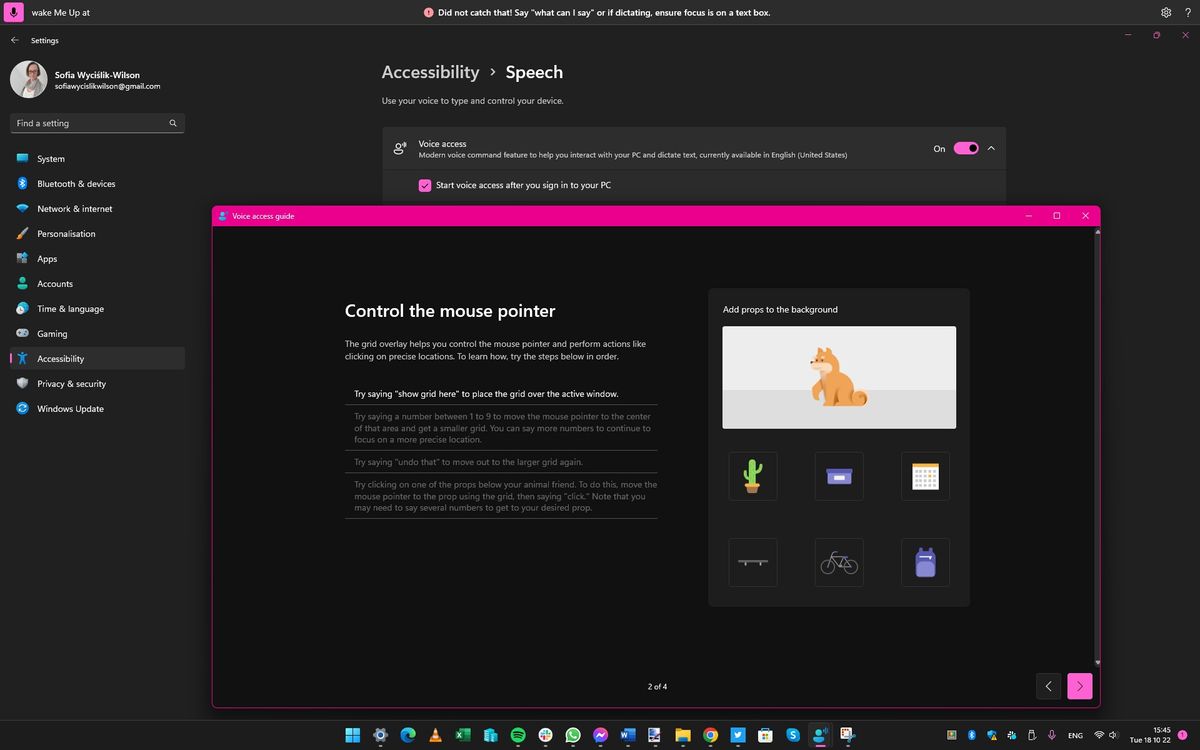
Unlock Hands-Free Freedom: Mastering Windows 11 Voice Access
Hey there, tech enthusiasts! Ever felt like you're juggling a million things at once? Trying to type an email while simultaneously stirring that simmering pot of pasta sauce? Or maybe you're just chilling on the couch, too comfortable to reach for the keyboard. We've all been there. The digital world is fantastic, but sometimes, it feels like we're glued to our screens and peripherals.
Imagine a world where your voice is your ultimate command. A world where you can navigate your computer, write emails, and even control applications simply by speaking. Sounds like science fiction, right? Wrong! With Windows 11 Voice Access, this futuristic dream is a reality. It’s like having a super-efficient, always-attentive virtual assistant built right into your operating system. No more fumbling, no more strained wrists, just pure, unadulterated voice control. Think Jarvis, but… you know, less sassy and more focused on getting your spreadsheets done. (Although, a sassy AI assistant would be pretty cool, wouldn't it?).
Windows 11 Voice Access is a game-changer for accessibility, productivity, and even just plain convenience. Whether you're someone with mobility challenges, a multitasking guru, or simply someone who appreciates the efficiency of voice commands, this feature is worth exploring. But let's face it, diving into a new technology can be daunting. Where do you even begin? How do you set it up? What commands can you use? Don't worry, friends, we've got you covered.
This guide is your comprehensive roadmap to mastering Windows 11 Voice Access. We'll walk you through the setup process, explore the most useful commands, and even troubleshoot common issues. By the end of this article, you'll be a Voice Access pro, dictating emails like a boss and navigating your computer with the effortless grace of a seasoned voice commander. Get ready to unlock a whole new level of hands-free freedom! Are you ready to transform your computer interaction and discover the power of your voice? Let's dive in!
Unleashing the Power of Your Voice: A Deep Dive into Windows 11 Voice Access
Okay, buckle up, friends! We're about to embark on a journey into the world of Windows 11 Voice Access. Forget everything you think you know about clunky voice recognition software. This isn't your grandpa's Dragon Naturally Speaking (although, kudos to anyone still rocking that!). Windows 11 Voice Access is sleek, integrated, and surprisingly accurate. It's designed to seamlessly weave into your workflow, offering a hands-free experience that's both intuitive and powerful.
But before we get into the nitty-gritty details, let's address the elephant in the room: Why should you even bother with voice access? Well, beyond the obvious convenience factor, there are several compelling reasons to consider incorporating this feature into your daily routine.
• Enhanced Accessibility:
This is perhaps the most crucial benefit. For individuals with mobility impairments, arthritis, or other conditions that make using a keyboard and mouse difficult or impossible, Voice Access can be a true lifeline. It provides a level of independence and control that might otherwise be unavailable, allowing users to participate fully in the digital world. It allows them to write documents, browse the web, and communicate with others, all without needing any physical requirements. Imagine being able to pursue your passions and communicate with loved ones independently, despite physical limitations. That's the power of accessible technology.
• Boosted Productivity:
Even if you don't have accessibility concerns, Voice Access can significantly enhance your productivity. Think about it: How many times do you switch between typing, using the mouse, and navigating menus? All those little actions add up, disrupting your flow and wasting precious time. With Voice Access, you can streamline your workflow, performing tasks faster and more efficiently. Dictate emails while you brainstorm ideas, navigate websites without lifting a finger, and control applications with simple voice commands. It's like having a personal assistant who anticipates your every need, freeing you up to focus on the tasks that truly matter. Consider a professional writer using Voice Access to write the first draft of an article as they walk around their house. It lets them capture ideas and flesh out their writing much faster than typing alone.
• Reduced Strain and Fatigue:
Spending hours hunched over a keyboard can take a toll on your body, leading to neck pain, carpal tunnel syndrome, and general fatigue. Voice Access can help alleviate these issues by allowing you to take breaks from traditional input methods. By varying how you work, you reduce the repeated stresses on specific body parts and encourage a healthier, more ergonomic way of using your computer. It allows you to stretch, move around, and maintain a more comfortable posture while still staying productive.
• Multitasking Mastery:
We live in a multitasking world, and Voice Access is the perfect tool for juggling multiple tasks simultaneously. Need to look up information while you're writing a report? No problem! Simply use voice commands to open a browser, search for the information you need, and then switch back to your document, all without interrupting your workflow. It's like having an extra pair of hands (or, rather, an extra pair of ears) to help you manage your digital life. Imagine a project manager coordinating schedules and responding to emails simultaneously during a conference call, using voice commands to quickly access and update relevant information.
Now that we've established the "why," let's move on to the how.Setting up and using Windows 11 Voice Access is surprisingly straightforward, but there are a few key steps you'll want to follow to ensure a smooth and seamless experience.
• Activation and Initial Setup:
Enabling Voice Access is a breeze. Just head to Settings > Accessibility > Voice, and toggle the "Voice Access" switch to the "On" position. Windows 11 will then prompt you to download the necessary speech models for your preferred language. This is a one-time process, and it's essential for accurate voice recognition. Make sure to select the correct language, as this will significantly impact the accuracy of your commands. During the initial setup, you'll also be guided through a brief tutorial on using Voice Access, including essential commands and navigation techniques. Pay close attention to this tutorial, as it will lay the foundation for your voice control journey.
• Microphone Configuration:
The quality of your microphone plays a crucial role in the accuracy of Voice Access. A clear, high-quality microphone will ensure that your commands are accurately recognized, while a poor-quality microphone can lead to frustration and errors. Windows 11 allows you to select your preferred microphone input device within the Voice Access settings. Experiment with different microphones to find the one that works best for you. Consider using a headset microphone for optimal noise cancellation and clarity, especially in noisy environments. A quiet environment allows Voice Access to recognize all commands with ease.
• Understanding the Voice Access Interface:
Once Voice Access is enabled, you'll notice a small toolbar appear at the top of your screen. This toolbar provides essential information, such as the current status of Voice Access (e.g., "Listening," "Sleeping"), as well as access to settings and help resources. The toolbar also displays a visual representation of your voice input, allowing you to monitor the accuracy of your commands. Familiarize yourself with the toolbar and its various functions, as it will be your primary point of interaction with Voice Access. A blue microphone on the toolbar indicates that it's active and is currently listening for voice commands. You can mute or unmute the microphone at any time by clicking on the microphone icon or by saying "Mute" or Unmute.
• Mastering the Essential Commands:
Voice Access operates on a system of commands, allowing you to control various aspects of your computer using your voice. Some essential commands include "Open [application name]" to launch an application, "Click [element name]" to interact with on-screen elements, "Scroll down" or "Scroll up" to navigate web pages and documents, and "Dictate [text]" to input text. Experiment with these commands and gradually learn new ones as you become more comfortable with Voice Access. Windows 11 provides a comprehensive list of available commands within the Voice Access help resources. Be as specific as possible when giving commands. Instead of saying "Click button," say "Click Save button." This reduces confusion and increases the accuracy of the commands.
• Dictation Techniques:
Dictation is a core component of Voice Access, allowing you to input text using your voice. When dictating, speak clearly and at a moderate pace. Enunciate each word carefully, and avoid mumbling or slurring your speech. Use punctuation commands such as "period," "comma," "question mark," and "exclamation point" to add punctuation to your text. You can also use formatting commands such as "new paragraph," "new line," and "capitalize" to format your text as desired. The more you practice dictating, the more natural and efficient it will become. Be sure to use appropriate vocal inflection to give Voice Access a clear idea of what you want.
• Customization and Personalization:
Windows 11 Voice Access allows you to customize various settings to optimize your experience. You can adjust the voice recognition sensitivity, customize the vocabulary, and even create custom commands. Experiment with these settings to fine-tune Voice Access to your specific needs and preferences. Consider adding frequently used words or phrases to the vocabulary to improve accuracy. This is especially useful for technical terms, proper names, or industry-specific jargon. You can even change the app's language if you ever need to switch to another language for dictation or general use.
• Troubleshooting Common Issues:
Like any technology, Voice Access can occasionally encounter issues. If you're experiencing problems with voice recognition, start by checking your microphone connection and ensuring that it's properly configured. Also, make sure that you're speaking clearly and that there's minimal background noise. If the issue persists, try restarting Voice Access or your computer. If all else fails, consult the Windows 11 help resources or online forums for troubleshooting tips. In particular, a web search will help you determine if the issue is a well known bug or something unique to your computer's setup.
By following these steps and practicing regularly, you'll be well on your way to mastering Windows 11 Voice Access. Get ready to experience the freedom and convenience of hands-free computing!
Voice Access FAQs: Your Questions Answered
Got some burning questions about Windows 11 Voice Access? You're not alone! Here are some frequently asked questions to help you navigate this powerful feature:
• Question 1: How accurate is Windows 11 Voice Access?
Answer: The accuracy of Voice Access depends on several factors, including the quality of your microphone, the clarity of your speech, and the amount of background noise. In general, with a good microphone and a quiet environment, Voice Access can achieve impressive accuracy rates. Windows 11 uses advanced speech recognition technology to continuously learn and adapt to your voice, improving accuracy over time. Be sure to speak slowly and clearly to get the best results.
• Question 2: Can I use Voice Access with multiple languages?
Answer: Yes, Windows 11 Voice Access supports multiple languages. However, you'll need to download the appropriate speech models for each language you want to use. You can switch between languages within the Voice Access settings. Keep in mind that the accuracy of Voice Access may vary depending on the language. Always check to ensure that the correct language is selected before beginning dictation or giving commands.
• Question 3: Does Voice Access work with all applications?
Answer: While Voice Access is designed to work with most applications, compatibility may vary. Some applications may be more responsive to voice commands than others. Additionally, some applications may have their own built-in voice control features that could conflict with Voice Access. Experiment with different applications to see how well they integrate with Voice Access. You can often use keyboard shortcuts in conjunction with voice commands to achieve the desired result.
• Question 4: Is Voice Access secure?
Answer: Windows 11 Voice Access is designed with security in mind. Your voice data is processed locally on your device, and it is not sent to Microsoft's servers unless you explicitly choose to participate in the speech recognition improvement program. However, it's always a good idea to be mindful of your surroundings when using Voice Access, especially in public places. Avoid dictating sensitive information in areas where others may overhear you. As a general security rule, be aware of your surroundings and who can hear what you say.
Your Voice, Your Command: Embrace the Future of Computing
So, there you have it, friends! A comprehensive guide to mastering Windows 11 Voice Access. We've explored the benefits of voice control, walked through the setup process, delved into essential commands, and even tackled some common questions. Now it's your turn to unleash the power of your voice and experience the freedom and convenience of hands-free computing.
The core of this article has been to help you understand the transformative potential of Windows 11 Voice Access. Whether you're seeking to enhance accessibility, boost productivity, or simply explore the cutting edge of technology, Voice Access offers a compelling solution. Remember, practice makes perfect. Start with the basic commands and gradually expand your repertoire as you become more comfortable. Experiment with different settings and customizations to tailor Voice Access to your specific needs and preferences.
Now, for your call to action: take the leap! Enable Voice Access on your Windows 11 device and dedicate just 15 minutes a day to experimenting with voice commands. Try dictating an email, navigating a website, or controlling an application using only your voice. You might be surprised at how quickly you adapt and how much you can accomplish. Share your experiences with us in the comments below! What are your favorite Voice Access commands? What challenges have you encountered? What tips and tricks have you discovered? Let's build a community of Voice Access enthusiasts and learn from each other.
The future of computing is here, and it's driven by voice. Embrace the change, explore the possibilities, and unlock a whole new world of hands-free freedom. Remember, your voice is your command, and the possibilities are endless. Now go forth and conquer the digital world with the power of your voice. What innovative ways will you discover to use Voice Access in your daily life?
Post a Comment for "How to Use the Windows 11 Voice Access Feature"
Post a Comment