How to Use the Windows 11 Phone Link App
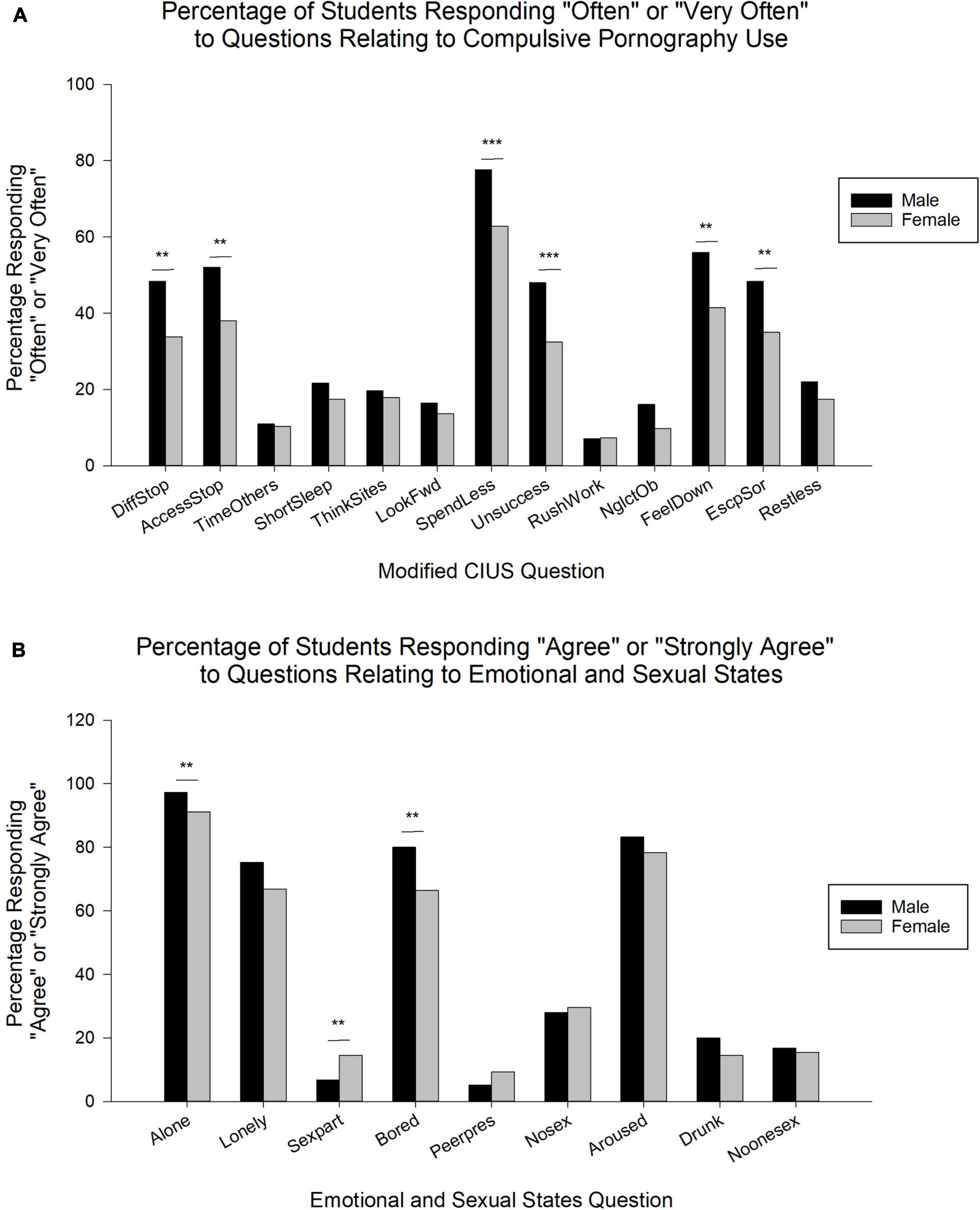
Unlock Seamless Connection: Your Ultimate Guide to Windows 11 Phone Link
Hey there, tech enthusiasts! Ever felt that pang of frustration when you're deep in work on your Windows 11 PC, and your phone buzzes with an important notification? You glance over, break your concentration, and then try to remember where you were in that complex spreadsheet. We've all been there, haven't we? It's like trying to juggle flaming torches while riding a unicycle – definitely not a recipe for productivity!
In today's fast-paced world, we're constantly bombarded with information from multiple devices. Juggling between your smartphone and PC can feel like a never-ending circus act. You’re typing away on your computer, and suddenly, a text message pops up. Or maybe it’s an urgent call from a client. Whatever it is, you have to stop what you're doing, grab your phone, and address the issue. This constant switching back and forth can kill your focus and make it harder to get things done. It’s like trying to watch two different movies at the same time – overwhelming and ultimately unsatisfying.
But what if I told you there's a way to ditch the circus and streamline your digital life? What if you could manage your phone's notifications, texts, calls, and even photos directly from your Windows 11 PC? Sounds like something out of a sci-fi movie, right? Well, it's not! It's the magic of the Windows 11 Phone Link app, and it's here to revolutionize the way you interact with your devices.
Think of Phone Link as your digital bridge, seamlessly connecting your Android phone (or i Phone with limited functionalities) to your Windows 11 PC. No more fumbling for your phone every two minutes. No more missed notifications because your phone was buried under a pile of papers. Just pure, unadulterated productivity. It’s like having a personal assistant who handles all your phone-related tasks while you focus on what matters most. Imagine being able to reply to texts without taking your hands off the keyboard, or answer calls without even reaching for your phone. Sounds pretty sweet, doesn’t it?
But that's not all! Phone Link also allows you to access your phone's photos directly on your PC. Need to quickly grab a picture from your gallery for a presentation? No problem! Want to share a hilarious meme with your colleagues? Done in seconds! It’s like having your entire photo library at your fingertips, ready to be used whenever and however you want. Forget about emailing photos to yourself or struggling with cloud storage – Phone Link makes it incredibly easy to access and share your memories.
Now, I know what you're thinking: "This sounds amazing, but is it complicated to set up?" Fear not, my friends! Setting up and using Phone Link is surprisingly simple, even for the most tech-challenged among us. We're talking a few clicks, a quick scan of a QR code, and bam! You're connected. Think of it as assembling IKEA furniture – a little bit of effort upfront, but a whole lot of satisfaction afterward. Plus, we’re here to guide you every step of the way. So, buckle up and get ready to dive into the ultimate guide to mastering the Windows 11 Phone Link app. Trust me, your productivity (and sanity) will thank you!
Ready to ditch the digital juggling act and embrace the seamless connectivity of Phone Link? Keep reading to discover everything you need to know, from initial setup to advanced features and troubleshooting tips. We're about to unlock a whole new level of efficiency, and I promise, you won't want to miss it!
Getting Started with Windows 11 Phone Link
Alright, let's get down to business! Setting up the Phone Link app might sound intimidating, but trust me, it’s easier than brewing a cup of coffee (and definitely more rewarding). Here’s a step-by-step guide to get you started on your journey to seamless connectivity:
• Ensuring Compatibility: The first thing’s first – let’s make sure your devices are ready for the Phone Link experience. You’ll need a Windows 11 PC (obviously!) and an Android device running Android 7.0 (Nougat) or later. If you’re an i Phone user, you can still use Phone Link, but with limited functionalities. (Think basic call and text mirroring.) If your devices meet these requirements, you’re good to go! It's like making sure you have the right ingredients before you start baking a cake.
• Installing the Phone Link App: On your Windows 11 PC, the Phone Link app usually comes pre-installed. But if you can’t find it, no worries! Just head over to the Microsoft Store, search for “Phone Link,” and hit that install button. On your Android device, you’ll need to download the “Link to Windows” app from the Google Play Store. Think of it as downloading the instruction manual for your new super-gadget.
• Connecting Your Devices: Now comes the fun part – linking your phone and PC. Open the Phone Link app on your PC, and you’ll be prompted to select your phone type (Android or i Phone). Follow the on-screen instructions, which usually involve scanning a QR code with your phone. This will initiate the connection process. Make sure both your phone and PC are connected to the same Wi-Fi network for a smoother experience. It's like introducing two friends who are destined to get along – just a little nudge, and they'll hit it off!
• Granting Permissions: Once the connection is established, the Phone Link app will ask for various permissions, such as access to your contacts, messages, calls, and photos. Granting these permissions is essential for the app to function correctly. Don’t worry; Microsoft takes your privacy seriously. Think of it as giving the app the keys to your digital kingdom – but rest assured, it’s a very trustworthy keyholder.
• Customizing Your Experience: After the initial setup, you can customize the Phone Link app to your liking. You can choose which notifications you want to see on your PC, set up app mirroring, and adjust other settings to optimize your experience. It's like tailoring a suit to fit you perfectly – a little bit of tweaking can make a big difference.
Unlocking the Power of Phone Link: Key Features and Functionalities
Now that you've got Phone Link up and running, let's explore the awesome features it has to offer. Get ready to be amazed by how much easier your digital life can be!
• Notification Management: Say goodbye to constantly checking your phone for updates! With Phone Link, all your phone's notifications pop up directly on your PC screen. You can read them, dismiss them, and even respond to them without ever reaching for your phone. It’s like having a virtual assistant who keeps you informed without interrupting your workflow. Imagine you are working on the presentation but you dont want to miss any important notifications from your client or you need to check important message from your family, you can just look on you monitor and you can solve that problem without grabing your phone.
• Text Messaging: Replying to texts on your PC is a breeze with Phone Link. You can view your entire conversation history, send new messages, and even use emojis and GIFs to spice things up. It’s like having a full-fledged messaging app right on your desktop. Now you dont need to split screen with your phone when you want to reply the messages, you can do it on your PC without interupting your work.
• Making and Receiving Calls: Need to make a call but don't want to pick up your phone? No problem! Phone Link allows you to make and receive calls directly from your PC, using your PC's microphone and speakers (or a connected headset). It’s like turning your PC into a giant speakerphone. If you dont have a headset this feature will be very usefull because you dont need to grab your phone just to make a call or receiving calls.
• Photo Access: Accessing your phone's photos on your PC has never been easier. Phone Link lets you browse your entire photo gallery, download photos to your PC, and even share them with others. It’s like having a virtual photo album that’s always within reach. You can share your photos with ease with this feature.
• App Mirroring (Android Only): This is where Phone Link really shines! With app mirroring, you can actually launch and use your Android apps directly on your PC. This means you can play games, browse social media, or use any other app without ever touching your phone. It’s like having your phone’s screen magically appear on your PC. With this feature you can open your apps without interupting your work, just like a split screen but more simple.
• Clipboard Sharing: Copy something on your phone and paste it on your PC, or vice versa. Phone Link seamlessly syncs your clipboard across devices, making it incredibly easy to transfer text, links, and other information. It’s like having a shared notepad that’s always up-to-date. With this feature, you dont need to worry about emailing files to yourself, its very simple and easy.
Troubleshooting Common Phone Link Issues
Even the best technology can sometimes have its hiccups. If you're experiencing issues with Phone Link, don't panic! Here are some common problems and their solutions:
• Connection Problems: If your phone and PC aren't connecting, make sure both devices are turned on, connected to the same Wi-Fi network, and have Bluetooth enabled. Also, ensure that the Phone Link app has the necessary permissions on both devices. It’s like making sure all the cables are plugged in before you turn on the TV. Check the Wifi connection and the Bluetooth connection to make sure the app can connect to the phone
• Notification Issues: If you're not receiving notifications on your PC, double-check that notifications are enabled in the Phone Link app settings on both your phone and PC. Also, make sure that your phone's battery optimization settings aren't preventing the Phone Link app from running in the background. It’s like making sure the volume is turned up so you can hear the music. Check the settings to make sure that the phone link app can access your notifications.
• App Mirroring Problems: If app mirroring isn't working correctly, try restarting both your phone and PC. Also, ensure that your phone meets the minimum system requirements for app mirroring (some older devices may not be supported). It’s like giving your computer a good night's sleep to fix a glitch. Sometime the problem is the system requirements, make sure your devices is eligible for using this feature.
• Audio Issues During Calls: If you're experiencing audio problems during calls, make sure your PC's microphone and speakers are properly configured. Try adjusting the volume levels and selecting the correct audio input and output devices in your PC's settings. It’s like adjusting the knobs on a radio to get a clear signal. Make sure you choose the right audio output so you can hear the person on the other line.
Advanced Tips and Tricks for Phone Link Power Users
Want to take your Phone Link game to the next level? Here are some advanced tips and tricks to help you become a true Phone Link power user:
• Using Focus Assist: Windows 11's Focus Assist feature can help you minimize distractions while using Phone Link. You can set Focus Assist to automatically turn on when you're working on specific tasks or during certain hours of the day. It’s like creating a digital bubble of concentration around yourself. Use the Focus Assist feature when you want to concentrate on work, so you will be more efficient
• Customizing Notification Settings: Dive deep into the Phone Link app's notification settings to fine-tune which notifications you want to see on your PC. You can prioritize certain apps or contacts, and even create custom notification rules. It’s like having a personal notification filter that only lets the important stuff through. You can choose what notifications you want to see and dismiss the rest.
• Exploring Third-Party Apps: There are several third-party apps that enhance the Phone Link experience. Some apps allow you to transfer files between your phone and PC more easily, while others provide additional features like remote control of your phone from your PC. It’s like adding extra toppings to your already delicious sundae. There are a lot of third party apps that compatible with the Phone Link and you can use it to make your experience even better.
• Utilizing Cloud Integration: Combine Phone Link with cloud storage services like One Drive or Google Drive to seamlessly access your files and photos across all your devices. This makes it incredibly easy to share files between your phone and PC, and to keep your data backed up and secure. It’s like having a digital safety net that protects your precious memories and important documents. Use this feature to back up your data so you don't have to worry about losing them if something happens.
Phone Link for i Phone Users: What You Need to Know
While Phone Link offers a richer experience for Android users, i Phone users can still benefit from some of its features. Here's what you need to know about using Phone Link with your i Phone:
• Limited Functionality: Due to Apple's restrictions, Phone Link offers limited functionality for i Phones compared to Android devices. You can still make and receive calls, send and receive text messages, and access your contacts, but app mirroring and some other advanced features are not available. It’s like having a simpler version of the same app, with fewer bells and whistles. You will still be able to use the basic function of the Phone Link, but you won't be able to use all of the features like android users.
• Setting Up Bluetooth Pairing: To use Phone Link with your i Phone, you'll need to pair your devices via Bluetooth. Make sure Bluetooth is enabled on both your phone and PC, and follow the on-screen instructions in the Phone Link app to complete the pairing process. It’s like introducing two devices to each other so they can communicate. Make sure the Bluetooth is enabled in order to use the features.
• Managing Call and Text Permissions: Grant the Phone Link app permission to access your calls and text messages in your i Phone's settings. This will allow you to make and receive calls and send and receive text messages directly from your PC. It’s like giving the app the green light to handle your communications.
• Staying Updated: Microsoft is constantly working to improve the Phone Link experience for all users, including i Phone users. Make sure you keep the Phone Link app updated to take advantage of the latest features and improvements. It’s like getting regular updates to your favorite app, with new features and bug fixes. Always check for updates so you can use the newest features.
Future of Phone Link: What to Expect
The Phone Link app is constantly evolving, with new features and improvements being added regularly. Here are some potential future developments to look forward to:
• Enhanced App Mirroring: Microsoft is likely working to improve the app mirroring experience, making it more seamless and responsive. This could include support for more apps, better performance, and additional features like multi-touch support. It’s like upgrading from a regular mirror to a high-definition one. This feature will be very helpful to access your apps.
• Cross-Platform Compatibility: While Phone Link is currently focused on connecting Android and i OS devices to Windows PCs, it's possible that Microsoft could expand its compatibility to other platforms in the future. This could include support for mac OS, Linux, and even other mobile operating systems. It’s like building bridges to connect different worlds together.
• AI-Powered Features: Artificial intelligence could play a bigger role in the future of Phone Link. This could include features like smart notifications, which prioritize important messages and filter out irrelevant ones, and AI-powered translation, which allows you to communicate with people in different languages in real-time. It’s like having a super-smart assistant who anticipates your needs and helps you communicate more effectively. This feature will be so helpful because it makes it easy for you to understand the notifications.
• Deeper Integration with Windows: Microsoft could further integrate Phone Link into the Windows operating system, making it an even more seamless and intuitive experience. This could include features like drag-and-drop file sharing between your phone and PC, and the ability to launch apps directly from the Windows Start menu. It’s like building a house with all the rooms perfectly connected.
FAQ: Your Phone Link Questions Answered
Still have questions about Phone Link? Here are some frequently asked questions and their answers:
• Is Phone Link free to use?
Yes, Phone Link is completely free to use. There are no hidden fees or subscriptions required. Its great for the users to use the app with no fee at all
• Does Phone Link drain my phone's battery?
Phone Link does use some battery power, but it's generally not a significant amount. You can minimize battery drain by closing the app when you're not using it and by adjusting the notification settings.
• Can I use Phone Link with multiple phones?
Currently, Phone Link only supports connecting to one phone at a time. However, you can easily switch between different phones in the app settings.
• Is Phone Link secure?
Microsoft takes your privacy and security seriously. Phone Link uses encryption to protect your data, and it only accesses the information that you explicitly grant it permission to access.
And there you have it, friends! A complete guide to mastering the Windows 11 Phone Link app. We've covered everything from initial setup to advanced features, troubleshooting tips, and even a glimpse into the future of this awesome tool. Now it's your turn to take the plunge and experience the seamless connectivity for yourself.
But seriously, stop reading this and go set it up! Okay, maybe finish this sentence. Once you've got Phone Link up and running, come back and tell us about your experience in the comments below. We'd love to hear how it's transforming your productivity and simplifying your digital life.
So, go forth and conquer your digital world with the power of Phone Link. Embrace the seamless connectivity, ditch the distractions, and unlock a whole new level of efficiency. And remember, the only limit is your imagination!
What are you waiting for? Are you ready to take your productivity to the next level?
Post a Comment for "How to Use the Windows 11 Phone Link App"
Post a Comment