How to Use the Windows 11 Paint App: Create and Edit Images
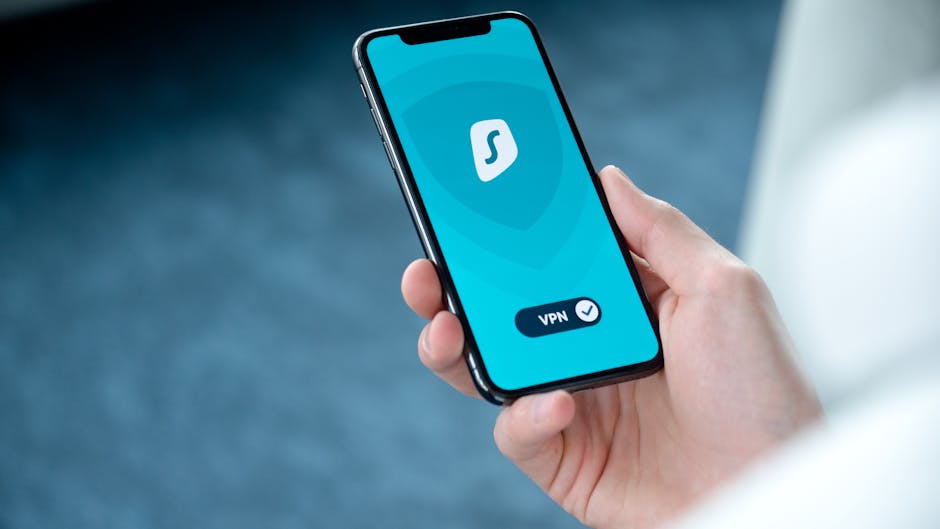
Unleash Your Inner Artist: A Beginner's Guide to Mastering Windows 11 Paint
Windows 11 Paint isn't just a relic of the past; it's a surprisingly powerful (and free!) tool for creating and editing images. Let's dive in and discover how to use this trusty application to its full potential.
Learn how to use the Windows 11 Paint app like a pro! This comprehensive guide covers everything from basic drawing to advanced image editing techniques, including cropping, resizing, adding text, and more. Unleash your creativity today!
Okay, friends, let's talk about Paint. Yeah, that Paint. The one that's been hanging around on Windows longer than some of us have been alive. You might be thinking, "Paint? Really? Isn't that, like, super basic?" And you wouldn't be entirely wrong. But before you dismiss it as a digital dinosaur, hear us out. Windows 11 Paint has gotten a bit of a glow-up, and it's still a fantastic, accessible tool for a ton of everyday image tasks.
Think about it: how many times have you needed to quickly crop a screenshot, resize a photo for social media, or slap some text on an image? You could fire up Photoshop or some other fancy, subscription-based software. But honestly, for simple stuff? Paint is often the perfect solution. It's quick, it's easy, and it's already on your computer. No downloads, no installations, no commitment. It's the digital equivalent of that trusty old Swiss Army knife you keep in your junk drawer – you might not use it every day, but when you need it, you're glad it's there.
Now, I know what some of you are thinking: "I tried Paint once, years ago, and I couldn't even draw a straight line!" Trust me, we've all been there. The original Paint could be a bit… unforgiving. But the modern Windows 11 version has some welcome improvements, like better line tools, more brush options, and a more user-friendly interface. It's still not going to win any awards for cutting-edge design, but it's surprisingly capable for simple image creation and editing tasks.
Imagine you need to quickly create a meme to share with your friends. You’ve got the perfect image, but it needs some text. Instead of wrestling with a complicated online meme generator, you can just open it in Paint, add your witty caption, and boom – instant meme success! Or maybe you want to create a simple graphic for your blog post. Paint can handle that too.
So, why are we spending so much time talking about Paint? Because it's a powerful tool that's often overlooked. It's perfect for beginners, it's free, and it's readily available. It's the unsung hero of quick image editing. It's the digital duct tape of the Windows world.
But here's the thing: even though Paint is simple to use, there are still some tips and tricks that can help you get the most out of it. Knowing how to properly resize images, use the different drawing tools, and work with layers (yes, Paint does have a rudimentary layering system!) can make a huge difference in the quality of your creations.
Are you ready to unlock the hidden potential of Windows 11 Paint and become a master of quick and easy image editing? Keep reading, because we're about to dive deep into everything you need to know! We’ll start with the basics and work our way up to more advanced techniques. By the end of this article, you’ll be a Paint pro! Let's get started and turn that blank canvas into something amazing!
Getting Started with Windows 11 Paint
Opening Paint and Understanding the Interface
Alright, first things first, let’s open Paint! It's usually lurking in your Start Menu, under "Windows Tools" or just by typing "Paint" in the search bar. Once you open it, you’ll be greeted with a pretty straightforward interface.
At the top, you'll see the Ribbon, which is where all your tools and options are located. It's divided into tabs: "File," "Home," and "View." The "File" tab is where you can open, save, print, and perform other file-related actions. The "Home" tab is where you'll find most of the drawing and editing tools, and the "View" tab lets you zoom in and out, show or hide the gridlines, and toggle the full-screen mode.
Below the Ribbon is your canvas – the white space where you'll be creating your masterpieces. At the bottom, you'll see the status bar, which displays information about your image, such as its dimensions and the current cursor position. The color palette is usually on the right, giving you quick access to a range of colors. This basic interface is quite intuitive; however, there are always hidden tips and tricks that can make your life easier.
Understanding the interface is the first step in mastering any software, and Paint is no exception. Spend some time exploring the different tabs and tools, and don't be afraid to click on things to see what they do. This will help you get comfortable with the layout and find the tools you need quickly and efficiently.
Basic Drawing Tools: Pencil, Brush, and Shapes
Now for the fun part: drawing! Paint offers a variety of basic drawing tools, including the Pencil, Brush, and Shapes. The Pencil tool is perfect for creating thin, freehand lines. You can adjust the size of the pencil by using the "Size" dropdown in the Ribbon. The Brush tool offers a variety of brush styles, from solid strokes to watercolor effects. You can also adjust the size and shape of the brush to create different effects.
The Shapes tool allows you to draw pre-defined shapes, such as rectangles, circles, triangles, and stars. Simply select the shape you want to draw, click and drag on the canvas to create it. You can also hold down the Shift key while drawing to create perfect squares and circles. Once you've drawn a shape, you can fill it with color using the "Fill" tool or outline it with a different color using the "Outline" tool.
Don’t be afraid to experiment with the different drawing tools and settings. Try using different brush styles, sizes, and colors to see what kind of effects you can create. Play around with the shapes tool and try combining different shapes to create more complex designs. The best way to learn is by doing, so get your hands dirty and start drawing!
Selecting and Moving Objects
Sometimes you need to move things around on your canvas. That’s where the selection tools come in handy. Paint offers two main selection tools: Rectangular Selection and Free-form Selection . The Rectangular Selection tool allows you to select a rectangular area of your image. Simply click and drag to create a rectangle around the area you want to select. The Free-form Selection tool allows you to select an area of any shape. Simply click and drag to draw a freehand outline around the area you want to select.
Once you've selected an area, you can move it by clicking and dragging it to a new location. You can also cut, copy, and paste the selection using the corresponding buttons in the Ribbon or the Ctrl+X, Ctrl+C, and Ctrl+V keyboard shortcuts. You can also resize the selection by dragging the handles around the edges of the selection box.
The selection tools are essential for editing images in Paint. They allow you to isolate specific areas of your image and perform operations on them without affecting the rest of the image. Mastering the selection tools will greatly improve your ability to edit and manipulate images in Paint.
Editing Images in Windows 11 Paint
Cropping and Resizing Images
Cropping and resizing images are two of the most common image editing tasks. Paint makes it easy to perform both of these tasks quickly and easily. To crop an image, first, use the selection tool to select the area you want to keep. Then, click the "Crop" button in the Ribbon. The image will be cropped to the selected area.
To resize an image, click the "Resize" button in the Ribbon. This will open the "Resize and Skew" dialog box. Here, you can specify the new dimensions of the image in pixels or as a percentage of the original size. You can also choose to maintain the aspect ratio of the image, which will prevent it from becoming distorted. Resizing an image is a very important skill as it can help you to reduce an image size and improve the loading time of the website where you are displaying it.
It's important to be careful when resizing images, as increasing the size of an image can make it look blurry or pixelated. In general, it's best to avoid resizing images up unless absolutely necessary. On the other hand, resizing an image down can help to reduce its file size, making it easier to share and upload.
Adding Text to Images
Adding text to images is a great way to add captions, labels, or other information. To add text in Paint, select the "Text" tool (the "A" icon) in the Ribbon. Then, click and drag on the canvas to create a text box. Type your text into the text box. You can change the font, size, color, and style of the text using the options in the Ribbon. The default font may not be the most exciting, so feel free to explore different options.
You can also move and resize the text box by clicking and dragging it. Once you're happy with the text, click outside the text box to finalize it. Keep in mind that once you finalize the text, you can't edit it again unless you undo the action immediately.
Adding text to images is a simple but powerful way to communicate information or add personality to your creations. Use it to create memes, add captions to photos, or create simple graphics for your website or social media.
Using the Color Picker and Fill Tool
The Color Picker and Fill tools are essential for coloring your images. The Color Picker tool allows you to select a color from anywhere on the canvas. Simply click the Color Picker tool and then click on the color you want to select. The selected color will become the active color. The Fill tool allows you to fill an area with the active color. Simply click the Fill tool and then click on the area you want to fill. The area will be filled with the active color.
These tools are very helpful when trying to match colors or fill in large areas quickly. For instance, if you want to change the color of a shirt in a photo, you can use the Color Picker to select the original color of the shirt and then use the Fill tool to fill it with a new color. It’s a quick way to adjust color schemes in your images.
Understanding how to use the Color Picker and Fill tools will give you more control over the colors in your images and allow you to create more visually appealing designs.
Advanced Techniques in Windows 11 Paint
Working with Transparency
While Paint isn’t exactly known for its advanced features, it does offer some basic transparency support. This can be useful for creating simple overlays or watermarks. To work with transparency, you first need to save your image in a format that supports transparency, such as PNG or GIF.
Then, you can use the Eraser tool with a small brush size to selectively erase parts of your image. If the background color is set to transparent (which it is by default in a new image), the erased areas will appear transparent. You can then overlay this image on top of another image to create a transparent effect. While it's not as sophisticated as dedicated image editing software, it's a handy trick for simple transparency needs. This feature allows you to create designs that can blend into backgrounds or have a floating effect.
Undoing and Redoing Actions
Like most software, Paint has Undo and Redo functions. These are incredibly useful when you make a mistake or want to try something different without permanently altering your image. To undo an action, simply press Ctrl+Z or click the Undo button in the Quick Access Toolbar (usually located in the top-left corner of the window). To redo an action, press Ctrl+Y or click the Redo button. Paint typically remembers several actions, so you can undo multiple steps if needed.
The Undo and Redo functions are your safety nets when editing images. Don't be afraid to experiment and try new things, knowing that you can always undo your actions if you don't like the result.
Saving Your Work in Different Formats
Once you’ve created or edited your image, it’s important to save it in the appropriate format. Paint supports several common image formats, including PNG, JPG, BMP, and GIF. The PNG format is a good choice for images with sharp lines and text, as it preserves detail well and supports transparency. The JPG format is a good choice for photographs, as it can compress images to reduce file size. The BMP format is an uncompressed format that preserves all the original image data, but it results in larger file sizes. The GIF format is often used for animated images and supports transparency.
To save your image, click the "File" tab and select "Save As." Then, choose the desired file format from the dropdown menu. Give your file a name and click "Save." Choosing the right file format can significantly impact the quality and file size of your image, so it’s worth considering your options. If you are displaying the image on a website, consider using webp format.
Troubleshooting Common Issues in Paint
Dealing with Pixelation
Pixelation occurs when an image is enlarged beyond its original resolution, causing the individual pixels to become visible. This can make the image look blurry and distorted. Unfortunately, Paint doesn’t have advanced features to prevent pixelation when enlarging images.
To minimize pixelation, try to avoid enlarging images too much. If you need to enlarge an image, try to do it in small increments rather than one large step. You can also try using the "Resize" dialog box to change the resampling method, but this may not always be effective. In some instances, the image may need to be recreated to avoid pixelation.
Fixing Distorted Images
Distortion can occur when an image is resized without maintaining its aspect ratio, or when it’s skewed. To fix a distorted image, open it in Paint and click the "Resize" button. In the "Resize and Skew" dialog box, make sure the "Maintain aspect ratio" checkbox is selected. This will ensure that the image is resized proportionally, preventing distortion.
If the image is already distorted, you can try to correct it by adjusting the horizontal and vertical percentages in the "Resize and Skew" dialog box. However, this may not always be effective, and in some cases, it may be necessary to start over with the original image. Understanding aspect ratio is an essential element of image editing.
Resolving Color Issues
Sometimes, colors in Paint may not appear as expected. This can be due to a variety of factors, such as incorrect color settings or compatibility issues with the image file. To resolve color issues, first, make sure that your monitor is properly calibrated. You can also try adjusting the color settings in Paint by going to the "File" tab and selecting "Properties." Here, you can choose the color depth and color palette for your image.
If the color issues persist, try saving the image in a different format. Some formats, such as JPG, can introduce color compression artifacts that can affect the appearance of colors. Saving the image in a lossless format, such as PNG, may help to resolve these issues.
Conclusion
So, there you have it, friends! A comprehensive guide to using Windows 11 Paint. We've covered everything from the basics of opening and understanding the interface to more advanced techniques like working with transparency and troubleshooting common issues. You've learned how to create and edit images, add text, use the color picker, and save your work in different formats. You’ve unlocked the hidden potential of this simple yet powerful tool.
The key takeaway is that Paint is more than just a basic drawing program. It's a versatile tool that can be used for a wide range of image editing tasks. It’s perfect for those quick edits, simple graphics, and creating memes on the fly. It's easy to use, readily available, and completely free. Why not use it?
Now that you're armed with this knowledge, it's time to put it into practice. Open up Paint and start experimenting. Try creating a simple graphic, editing a photo, or just doodling around. The more you use Paint, the more comfortable you'll become with its tools and features.
Take Action! Open Windows 11 Paint right now and create something – anything! Share your creation on social media and tag us (just kidding, we don't have a social media account specifically for this guide – but do share it with your friends!). Practice makes perfect, and the more you experiment, the more skilled you'll become.
Remember, even the most experienced artists started somewhere. Don't be afraid to make mistakes and learn from them. Embrace the simplicity and accessibility of Paint, and let your creativity flow. You might be surprised at what you can create with this trusty old program.
What amazing masterpieces are you going to create with Windows 11 Paint? Get creating!
Post a Comment for "How to Use the Windows 11 Paint App: Create and Edit Images"
Post a Comment